Nvidia drivers
If you have an Nvidia graphics card on your system, then its recommended to install the official drivers provided by Nvidia.
The proprietory drivers would utilise the hardware properly delivering full performance.
Installation is pretty easy and it uses a ppa repository. So you do not need to compile anything.
However, make sure to follow the steps properly.
These steps would work on Ubuntu and close derivatives like Xubuntu, Kubuntu, Lubuntu and also Linux Mint and Elementary OS.
1. Find out your graphics card model
Use the lspci command to find out the model of your graphics card
$ lspci -vnn | grep -i VGA -A 12
01:00.0 VGA compatible controller [0300]: NVIDIA Corporation GT218 [GeForce 210] [10de:0a65] (rev a2) (prog-if 00 [VGA controller])
Subsystem: ASUSTeK Computer Inc. Device [1043:8416]
Here its GeForce 210
2. Find out the right driver version for your graphics card
Visit http://www.nvidia.com/Download/index.aspx
Fill in the details about your graphics card and system and then click Search. On the next page, it should tell you the correct driver version with a download link and additional information.
For the above GeForce 210 card, it showed 331.67 as the correct driver which can be downloaded from the website. However we shall install the drivers from ppa to make things easier.
3. Setup the xorg-edgers ppa
The xorg-edgers ppa provides the very latest nvidia drivers. Run the following commands to set it up.
$ sudo add-apt-repository ppa:xorg-edgers/ppa -y $ sudo apt-get update
Now the ppa is setup and the package information is also updated.
4. Install the driver
Either you can install the driver directly by installing a single package containing "nvidia" and the major version number ( 173, 304, 310, 313, 319, 331, 334 or 337).
# 331 driver $ sudo apt-get install nvidia-331 # 334 driver $ sudo apt-get install nvidia-334 # install the latest version $ sudo apt-get install nvidia-current
Or you can enable it from the "Additional Drivers" section. This is different on different Ubuntu flavors.
Synaptic package manager
If you have synaptic package manager installed, then go to Settings > Repositories > Additional Drivers tab and select the correct nvidia driver, and click Apply changes.
# or launch it from command line $ sudo software-properties-gtk
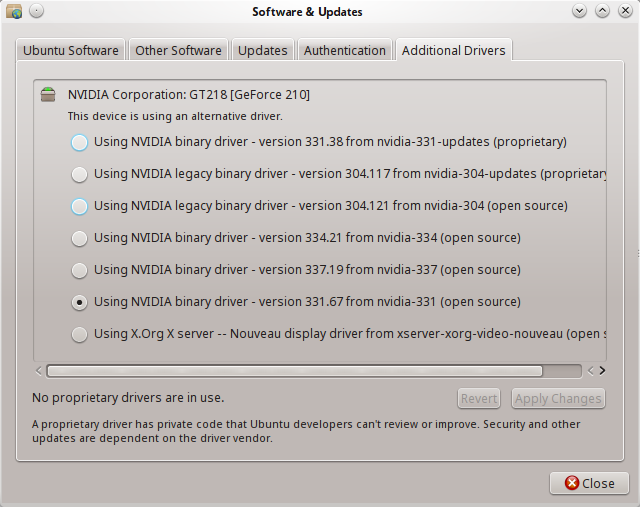
Ubuntu
If you are running Ubuntu unity desktop, simply launch the dash and search for "driver". Then click the application named "Additional Drivers". It will launch the same dialog box as shown above.
Xubuntu
Go to "All Settings > Additional Drivers" and you should see a list of all available nvidia drivers ready to be installed. Select the correct driver and click Apply Changes. The new driver would be downloaded, installed and configured for use.
Kubuntu
Go to System Settings > System Administration > Driver Manager and select the nvidia driver there and click Apply.
After the installation is complete, reboot the system. You should see an option called "Nvidia X Server Settings" in your applications menu. From there you can check information about the graphics card and configure it.
5. Verify the installation
The last thing to do is verify that the nvidia drivers are loaded and working. Run the lspci command again and this time the kernel driver should show nvidia
$ lspci -vnn | grep -i VGA -A 12
01:00.0 VGA compatible controller [0300]: NVIDIA Corporation GT218 [GeForce 210] [10de:0a65] (rev a2) (prog-if 00 [VGA controller])
Subsystem: ASUSTeK Computer Inc. Device [1043:8416]
Flags: bus master, fast devsel, latency 0, IRQ 46
Memory at e2000000 (32-bit, non-prefetchable) [size=16M]
Memory at d0000000 (64-bit, prefetchable) [size=256M]
Memory at e0000000 (64-bit, prefetchable) [size=32M]
I/O ports at 2000 [size=128]
[virtual] Expansion ROM at e3080000 [disabled] [size=512K]
Capabilities: <access denied>
Kernel driver in use: nvidia
Check the last line which says "kernel driver in use: nvidia". This shows that nvidia drivers are now in action. Also check hardware acceleration with the glxinfo command
$ glxinfo | grep OpenGL | grep renderer OpenGL renderer string: GeForce 210/PCIe/SSE2
The OpenGL renderer string should be anything other than "MESA". Then it indicates that the hardware drivers are being used for hardware acceleration.
6. Nvidia settings tool
Nvidia would install a gui tool called "Nvidia X Server Settings" somewhere in the menu. It can also be launched from the command line using the command "nvidia-settings". The tool shows miscellaneous information about the graphics card and the monitor connected, and also allows to configure various options.
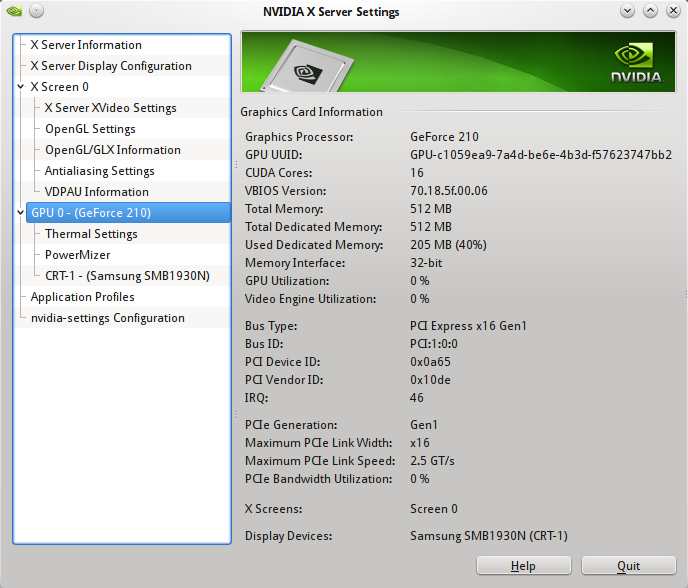
The tool allows to configure the resolution of the monitor. If you are using dual monitors for example, then you can configure the monitor positions as well.
Removing the drivers
Incase anything goes wrong after the installation, like you are not able to boot Ubuntu, then try removing the Nvidia drivers.
Boot into the recovery console from the grub menu and then issue the following commands
# remount root file system as writable $ mount -o remount,rw / # remove all nvidia packages $ apt-get purge nvidia*
Additional Notes
Many tutorials out there talk about blacklisting the nouveau driver. This is no longer necessary, since the nvidia driver would blacklist nouveau itself. This can be verified by checking the contents of nvidia driver files in the the modprobe.d directory.
$ grep 'nouveau' /etc/modprobe.d/* | grep nvidia /etc/modprobe.d/nvidia-331_hybrid.conf:blacklist nouveau /etc/modprobe.d/nvidia-331_hybrid.conf:blacklist lbm-nouveau /etc/modprobe.d/nvidia-331_hybrid.conf:alias nouveau off /etc/modprobe.d/nvidia-331_hybrid.conf:alias lbm-nouveau off /etc/modprobe.d/nvidia-graphics-drivers.conf:blacklist nouveau /etc/modprobe.d/nvidia-graphics-drivers.conf:blacklist lbm-nouveau /etc/modprobe.d/nvidia-graphics-drivers.conf:alias nouveau off /etc/modprobe.d/nvidia-graphics-drivers.conf:alias lbm-nouveau off
Note that the files "nvidia-331_hybrid.conf" and "nvidia-graphics-drivers.conf" have blacklisted nouveau.
To check information about the nvidia driver module, use the commands lsmod, modprobe and modinfo
# check that nvidia kernel module is loaded or not $ lsmod | grep nvidia nvidia 10699336 49 drm 302817 2 nvidia # find the real name of the nvidia module $ modprobe -R nvidia nvidia_331 # details about the nvidia_331 module $ modinfo nvidia_331 filename: /lib/modules/3.13.0-24-generic/updates/dkms/nvidia_331.ko alias: char-major-195-* version: 331.67 supported: external license: NVIDIA .....
The kernel module file for the nvidia driver is located at "/lib/modules/3.13.0-24-generic/updates/dkms/nvidia_331.ko".
Note that it is a "dkms" module which means, its loaded dynamically. Due to this the grub screen, the Ubuntu/Kubuntu splash screens would have a low resolution since at that time the nvidia drivers are not in effect, and whatever resolution is available via the VESA extensions, are used.
Conclusion
If you have any feedback or questions, let us know in the comments below.
Hi, awesome article.
Now my problem is I update kubuntu headers, what would be the best thing to do to reinstall nvidia?
I keep seing nvidia running, but the performance is not the same.
Thanks a lot for this information.
After following the above instructions login problem after coming back from suspension disappeared.
Great !!
Thanks
I had problems with Nvidia because ubuntu was forever selecting open source drivers, this is a good solution
Really good article. Worked perfect for my system. Thx
Excellent article, however not all of the Nvidia drivers are in the ppa. If you run into that case, there are instructions on how to download and install directly from the Nvidia web here: https://askubuntu.com/questions/451221/ubuntu-14-04-install-nvidia-driver
After installation, you can check that the installation went well with the information in this article.
Thanks for the great information!
My system has Intel 82G33/G31 graphics drivers but I am experiencing the same freeze problem with my Libre Office writer. Where do II go from here please?
work for me ! (old viao VGN-FS285H) with the 304 ! thanks !
Works great in Linux Mint 17.3. Got 760 and installed “nvidia-current”, all from the terminal. Thank you!
Perfect for me, thank you very much.
Worked a treat, especially as I have a GeForce 210 and ubuntu 14.04, just like your example. Thanks a lot.
Thank you. Worked for me.
Good work !
Works on Ubuntu 15.04 x64 with nvidia driver 346.59 on GeForce GT740M on a Asus X550LB notebook.
I have been running Ubuntu on an old Compaq after Windows XP ceased to have support. Twice it has failed me and on both occasions it happened after an update. The images on screen are unstable and the mouse impossible to use though working. I followed the instructions given here and it rectified the problem on both occasions. The driver ‘Nouveau’ doesn’t work with Nvidia so why allow it to be included in the update. As soon as it is cleared from the kernal and Nvidia 304 replaces it all is well. No abuse please, I’m old and new to Linux I just want a simple explanation.
Now it works great. Thak you!
I do not know why … but everything I try to do, does not work for some reason …
When I try to Apply Changes the progress bar does not … does not progress…
omg it finally worked!!!!!
thank you, installing the latest nvidia driver following the description above helped me with my “freeze after suspend” problem
I’m experienced with Linux.
My current computer has video card NVidia GeForce GTX 970.
It once worked with Ubuntu 14.04, but after some upgrades, something broke. I spent several hours trying to re-install, but I couldn’t. At present (February 18, 2015) I still see no solution to the problem. If I install the video driver following instructions, my screen goes to non responsive background. And worst of all, I can’t remove the driver and go back to responsive working system.
The linux people should care more about providing the community only stable packages.
Amen brother… Linux is not ready for prime time by any strecth and likely never will. Socialism is a failure no matter how it is attempted.
For newer cards you might need to grep for 3D instead of VGA:
lspci -vnn | grep -i 3D -A 20
Which might yield something like:
01:00.0 3D controller [0302]: NVIDIA Corporation GM107M [GeForce GTX 860M] [10de:1392] (rev a2)
Also take note that, after NVIDIA driver installation, screen fonts might appear very small due to changes in font DPI settings. This can be solved by changing the font DPI from 72pdi to 96dpi or higher.
This may be a dumb question but does this provide automatic updating? IE will the edgers ppa automatically install newer releases of Nvidia drivers? Thanks.
The only thing with this that “sudo apt-get purge nvidia*” removes every trace of nvidia drivers and can potentially leave your system without any drivers at all, xorg-edgers recommend “sudo ppa-purge ppa:xorg-edgers/ppa” due to the fact it reinstalls default drivers rather than purging all drivers which is like bringing a nuke to take out a tree. This package can be installed with “sudo apt-get install ppa-purge”.
I used to use the X-swat ppa for Nvidia Ion graphics card. Please, is the X-swat ppa deprecated now?
Thank you. BTW, I’m running Xubuntu 14.04.
Edit: I would prefer the Nouveau driver, but my netbook seems to be running hot, and I don’t know how to fix this.
Looks like the nvidia driver link needs to be updated to: http://www.geforce.com/drivers
http://www.nvidia.com/Download/index.aspx has some javascript problem (jquery). Instead, go to: http://www.nvidia.com/Download/index.aspx?lang=en-us
Any suggestions on how to get kernel driver to switch from i915 to nvidia after install, it says i915 no matter what I do, running a Lenovo edge 15, nvidia GeForce 840M
The problem with this installation is it doesn’t generate a config file where you can fine tune monitor parameters (like my monitor, svga only allowed me to run at 800×600, even though it’s a 1600×1200 native) To fix I went to the driver manager and installed the NVidia drivers, rebooted then installed the driver downloaded from the NVidia site, then edited the xorg.conf file.
Thank you! This way finally worked for me, other methods were making my cinnamon crash after booting or giving me black screens! Running Linux Mint 17.1 “Rebecca”
this was the solution i needed, thanks
Thank You, for this easy fix been looking since I installed Mint 17 , Kernel driver in use: nvidia
I’m running Mint 17 and it looks like ‘nouveau’ is not blacklisted ! I can choose the driver in my ‘Driver Manager’ but at the end, when I run lspci, it’s always -> Kernel driver in use: nouveau
Any hint ?
I had the same problem. After you blacklist, run update-initramfs -u , restart and see if that does it.
thanks for this
Worked for me! Easy step-by-step guide which really works.
That did the job. Thanks!
Thank you. You saved me from a headache when Ubuntu would crash at startup because of faulty/no drivers!
The most useful tutorial I’ve fpound yet.
Unfortunately the Nvidia driver site doesn’t show anything for the GeForce 4 in my ancient Dell Inspiron.
Following the advice of another HowTo I installed nvidia-331 on Lubuntu 14.04. That fixed the problem of parts of some GFI boxes appearing blank, but the display area is reduced to about half the size of the physical screen.
I have been trying to resurrect this Dell Inspiron for over a year now. The hardware runs fine, but the last Ubuntu that worked properly was 10.04.
Thanks for sharing your expertize. – Erny
Very cool, Thank you
Works great after completely purging my old driver. Thank you!
I really don’t understand what im doing wrong. every time I follow directions to install nvidia drivers on kxstudio u14.04lts 64bit my kernel never boots back up and I get a busybox v1.21.1 (initramfs) error. Its so easy for everyone else when i watch you tube video. I’m much newer to linux and chose kxstudio for the cadence audio for music production. i wanted to build a good decent steam gaming/ music production/bitwiq using linux. an its been fail for days now with re-installs :(
i had a LOT of trouble, it turns out for me, and maybe even you, that the edgers drivers are crap, I had to let the edgers install, but then WENT BACK and installed the one that came with the card (on the cd from the box), and then it finally worked. I will say the nvidia support for the console mode is crappy though, so be prepared to use the terminal in x if you desire console use at all.
Getting Fallback errors :(
this was the best (and only) solution that worked for me…THX! ubuntu 14.04.1/GeForce GT 630
Thanx
Silver Moon, very helpful walkthrough. I installed driver 340.32 for my GTX 780. Ubuntu 14.04 is running smooth now, got rid of the “The system is running in low-graphics mode” boot error. :D
Thanks for this precise documentation, installation worked as described. My System is an Asus AT5IONT-i Deluxe which comes with a “Second Generation ION” graphic chip.
Somewhere between described step 4 and 5 i had to reboot in order load the nvidia driver. Only
clicking on “Apply Changes” wasn’t enough but that could also be because i was logged in from remote with “ssh -X ..”.
When I install this, my Xubuntu dont sound! What is going on?
because the hdmi chip on the video card provides sound, you can connect an hdmi cable to your TV and get sound, or, if you dont want it, blacklist the snd_intel_hdmi (i think thats the name) in your modules blacklist.
This methods works great.
My kubuntu freezes and finally I updated driver to 340.20 from above explanation.
Thanks
It doesn’t work for me neither. I have a nvidia gtx 560 card. I was able to install the drivers in Ubuntu 10.04 , but not in 14.04.
After installing the drivers from the ppa repo, ran
sudo apt-get install nvidia-340 … after that
glxinfo | grep OpenGL | grep renderer
OpenGL renderer string: Gallium 0.4 on NVCE
modinfo nvidia_331
modinfo: ERROR: Module nvidia_331 not found.
Any help ??
try ‘modinfo nvidia-331’ <– modinfo goes by the package name, not the .ko name, which can be confusing
Thank you! I tried everything else I could find, as well as going about it the same way I did my AMD drivers before and nothing worked. Ubuntu is finally reading my card :)
Using Linux Mint 17 (Ubuntu Trusty based) AMD64
——————————————————————————————-
command: “glxinfo | grep OpenGL | grep renderer” where is this information being saved? witch configuration file is being used to set this?
thank you
my system: Asus P5Q-deluxe // [email protected] // GT640-1Gb@324Mhz // AsusPB278@2550×1440(L)+Acer1916W@900×1440(P).
Installaled Ubuntu 14.04.
Running it as standard, I DL drivers for GT640 and installed.
After reboot Screens were seen and used.
!!!! Changing any settings did not work, savings not work !!!!
I checked software and DL latest version Nvidia and installed packages.
!!!!! After reboot, Giu did not work !!!!!
Used commands in this help oversite
$ sudo add-apt-repository ppa:xorg-edgers/ppa -y
$ sudo apt-get update
to DL any drivers I might not have
$ sudo apt-get install nvidia-313
to Install the latest driver I new was working with ubuntu 12.04
!!!!! system reported : Package not available, download from …..
no info on where to get the package, so I did not do that.
just triedthen to install nvidia-310.
this worked.
after reboot Gui was working.
Settings for monitors work fine, saving settings worked too.
strangely my system tells me I have not 310 , but nvidia driver 331.79
It all is a little strange to me.
why is ist so difficult to have a simple install-programm ?
So many keen guys are working on this softwaresystem.
can you make it easy?,
also for non-intelligent PC-users?
(this goes for many installation procedures in Linux and its variances)
thanks in advance
It worked, but with various weird behavior that I had to deal with … So:
I’m trying to use the Nvidia driver on an Asus K95VJ with GeForge GT 635M.
I did a fresh install with only the the necessary packages
1. The ppa seem to be working.
2. The alternative ways to install a driver doesn’t seem to work. I’ve tried both the Synaptic way and the System Settings way without success, maybe because of the dependencies. Perhaps for the same reason, the apt-get way worked and installed everything.
3. the command “sudo apt-get install nvidia-current” installed the oldest driver available, which was replaced by nouveau and so it didn’t worked … moreover, it did some weird mixing of resolution and screen fonts.
4. the command “sudo apt-get install nvidia-337” (the last version available) worked (also with a lot of dependencies, removed and broken packages) but completely messed up my screen and screen fonts.
Luckily I had a konsole left open and after several attempts I managed to do a “sudo systemsettings” to restore (from Hardware – Display and Monitor) the selection and the resolution of the screen. Now it seems the driver is in place, I still have to check if the cuda library works and I still have to find a workaround for the screen fonts (which are either too little or too big)
All in all, I think the whole nvidia driver and nvidia cuda lib are not professionally prepared and I hope it’s worth the fuss.
It’s like “when you do and undo, all day long you have what to do” :)
Hope this will help others who like to live dangerously :)
A little update:
It seems that “System settings” driver manager has a more serious problem: it doesn’t recognize the current driver … right now I have Nvidia 337.25 driver in place working fine, still “System settings” sees the Nouveau driver (or it sees the driver with an unacceptable delay) … so, be careful when using “System settings”
That control panel is a joke, in my opinion, it certainly should not have “recommended” by a driver that is not even a match with the hardware, which is the way it was in my case. In the end, that “recommended” driver completely ruined my setup and I had to fix it from an emergency live session. Take the system settings for hardware with a grain of salt, stick with your intuition on this one i think is the best rule so far and common sense doesn’t hurt either :)
try turning down the dpi in your font settings, I had the same problem but now they look ok since i did that. They are in fact, as you said, not professionally prepared at all — it is sad when they spend all their work on windows drivers and ignore the rest, even though we, just like them, spent the SAME AMOUNT OF MONEY on our video cards as windows users did, why do they get better support??? (Are you listening, ATI?? didn’t think so…) Also, try running your installer that came with your card (cd from box), even if it failed when you tried to use it the first time, it seems ‘something happens’ when installing the edgers’ drivers that makes that installer work. It’s worth a shot if you want full support with cuda/glx… a good test is that nvidia-settings program should have a ton of info about the glx driver (not a ‘not found’ pane).
Don’t work for me!