Xubuntu 14.04
Xubuntu is a great distro, that combines the great Xfce desktop with the great Ubuntu. It presents the conventional desktop with a pleasant and rich looking user interface. Its fast and less resource intensive compared to Gnome shell, unity and kde variants of ubuntu.
Xubuntu 14.04 has just been released the same day with Ubuntu 14.04. So go ahead to install it if you prefer less of KDE and dislike ubuntu's unity desktop. After the installation is done, do some necessary tweaks and installs shown below to make it even better.
1. Update the system
The first thing to do is to make your system uptodate with the online repositories. So run the following commands.
$ sudo apt-get update $ sudo apt-get upgrade
2. Install Aptitude, Synaptic and Gdebi
Ubuntu software center is there, but synaptic is faster, simpler and easier. The aptitude command is a great apt-get alternative. The gdebi command is very useful when installing deb files manually. It automatically pulls in the dependencies from the repos.
$ sudo apt-get install aptitude synaptic gdebi-core
3. Install Chromium browser
Firefox is already there and another great browser is Chromium, the open source alternative to Google Chrome. If you want it, get it from synaptic.
$ sudo apt-get install chromium-browser
If you need, google chrome go to http://www.google.com/chrome/ and download the deb files for your system. Or download them using the commands shown below.
# 64 bit download and install $ wget https://dl.google.com/linux/direct/google-chrome-stable_current_amd64.deb $ sudo gdebi google-chrome-stable_current_amd64.deb # 32 bit download and install $ wget https://dl.google.com/linux/direct/google-chrome-stable_current_i386.deb $ sudo gdebi google-chrome-stable_current_i386.deb
4. Install flash player
Google Chrome has adobe flash player inbuilt, so you do not need to install flash player separately. The latest adobe flash plugin now runs inside Google Chrome using the Pepper API. The pepper api allows plugins to run entirely inside the browser without any dependency on the underlying OS. This means that you always get the uptodate flash plugin inside Google Chrome.
Check the plugin version and files by opening the following url in google chrome
chrome://plugins
Click "Details" on top right and then search for flash on the page.
Adobe Flash Player (2 files) - Version: 13.0.0.182 Shockwave Flash 13.0 r0 Name: Shockwave Flash Description: Shockwave Flash 13.0 r0 Version: 13.0.0.182 Location: /opt/google/chrome/PepperFlash/libpepflashplayer.so Type: PPAPI (out-of-process)
libpepflashplayer.so indicates Pepper API based flash player. We can see that the latest version (13.0.0.182 at the time of this post) of flash is installed.
For Chromium browser installed the pepperflash package. It will download chrome browser and extract the pepperflash files and installed it for chromium.
$ sudo apt-get install pepperflashplugin-nonfree
For Mozilla Firefox we need to install the native flash player plugin for linux.
$ sudo apt-get install flashplugin-installer
In Firefox open the url "about:plugins" to check details about the installed plugins. Search for flash. libflashplayer.so indicates the native flash player.
Now that the native flash player does not receive updates (except security updates) anymore. Version 11.2.202.350 was the last release. More details here.
5. Install Gnome System Monitor
The gnome system monitor is a simple tool that shows processes, resource usage (cpu, memory, network) and disk usage. Better than the Task manager tool that comes with xfce.
$ sudo apt-get install gnome-system-monitor
6. Install an Office suite
Xubuntu ships with office applications like Abiword, Gnumeric and Document viewer. However these are not sufficient when you need a full office suite. Get LibreOffice.
$ sudo apt-get install libreoffice
7. Install VLC player
VLC player is an excellent video player that can play numerous video/audio formats and dvds.
$ sudo apt-get install vlc
8. Install multimedia codecs
To enhance the multimedia functionality on xubuntu, install additional codecs from the "xubuntu-restricted-extras" package. These codecs enable multimedia apps to play many more audio/video formats. They are called "restricted" because the data formats processed by these codecs are proprietory and protected by patents laws in some countries.
$ sudo apt-get install xubuntu-restricted-extras libavcodec-extra
9. Playing encrypted dvds
The libdvdcss library (part of the VideoLAN project) can be used to play dvds encrypted with "Content Scramble System" (CSS). To install it, first install the libdvdread4 package and then use the installer script.
$ sudo apt-get install libdvdread4 $ sudo /usr/share/doc/libdvdread4/install-css.sh
The libdvdcss library is also used by VLC player.
10. Install Skype
Get skype from the following url. Choose Ubuntu from the distro list and the download should being automatically
http://www.skype.com/en/download-skype/skype-for-computer/To start the download directly, click here or here.
Or here is the direct download link for the deb file
$ wget http://download.skype.com/linux/skype-ubuntu-precise_4.2.0.13-1_i386.deb
Install the deb file with gdebi
$ sudo gdebi skype-ubuntu-precise_4.2.0.13-1_i386.deb
11. Install Dropbox
Visit https://www.dropbox.com/install and download the deb file for Ubuntu. Make sure to select the correct architecture (64bit/32bit). It will download a 100kb deb file which is actually an installer. The installer will then download the complete dropbox application and install it.
Install the deb file
$ sudo gdebi dropbox_1.6.0_amd64.deb
It will take only a minute to install. Next launch it from the Application Menu > Internet and it will ask to download the dropbox daemon which will install the full thing. The final installation takes few minutes, after which it should be ready to use.
12. Install Uget download manager
Uget is one of the best file download managers for linux. It lacks the feature to download files in multiple parts, but is quite stable.
$ sudo apt-get install uget
13. Guake dropdown terminal
Dropdown terminals are very useful tools that provide access to the command line at the press of a single key. On xubuntu we can install the guake dropdown terminal.
Follow this article - How to install guake (dropdown terminal) on Xubuntu 14.04
14. Speed up the user interface
Create a file named .gtkrc-2.0 in your home directory and paste in the following lines
gtk-menu-popup-delay = 0 gtk-menu-popdown-delay = 0 gtk-menu-bar-popup-delay = 0 gtk-enable-animations = 0 gtk-timeout-expand = 0 gtk-timeout-initial = 0 gtk-timeout-repeat = 0
Save the file, close it, logout and login back. Now all gui elements like menus, buttons should be faster.
To speed up Xubuntu further, disable the compositor from "All Settings > Window Manager Tweaks > Compositor Tab". It will save system resources from being spend on fancy desktop effects.
15. Tweak fonts
I developed these tweaks to make the fonts look a little better on the desktop and on webpages. The original post can be found here
How to get gorgeous looking fonts on ubuntu linux16. Install additional drivers
If you have hardware components for which proprietory drivers are available, then you can install them to get the best performance. For example Nvidia graphics card work best with the proprietory drivers from nvidia instead of the free and open source nouveau drivers.
For Nvidia drivers follow this article
Install the latest Nvidia drivers on Xubuntu 14.04 Trusty Tahr
For more hardware units like wireless cards, check the Additional Drivers section. Click the menu on top left, go to All Settings > Additional Drivers and install the ones that you need.
17. Install Gksudo
Gksudo is a gui tool to run gui apps as root.
$ sudo apt-get install gksu
To launch any gui app with root privileges, use gksudo
$ gksudo thunar
18. Get some more wallpapers
Xubuntu lacks good looking wallpapers. Other distros like linux mint and elementary OS have really nice wallpapers. So grab them for your desktop.
Download elementary OS 0.2 wallpapers here
https://launchpad.net/elementaryos/0.2-luna/luna-wallpapers/+download/luna-wallpapers.tar.gzNow extract and copy all the wallpapers in the following directory. Note that you need root privileges to be able to write inside that directory.
$ gksudo thunar /usr/share/xfce4/backdrops
19. Make other partitions writable
If there are other partitions on the hard drive, most file browsers like nautilus, nemo, thunar would let you mount the partition and read it. However due to permission restrictions they are not writable by default. So either you open then with gksudo everytime, or make them writable.
Open the partition with root privileges, then right click, go to properties and change permissions. Give "Read & Write" permissions to Owner, Group and Others.
The same needs to be done for your USB drives.
If any partitions existed previously and there are already many files on it, then you need to do some extra work. Find out the path where the partition is mounted. Simply open the drive in a file manager and check the location in the url bar. It should be something like /media/
Run the chmod command on the mount directory. It will give write access, on all files and directories.
$ sudo chmod -Rv a+w /media/<uuid>
Replace the "/media/
20. Install rar
The Thunar file manager has the option "Create Archive" in the context menu that allows you to quickly create archive files in many different formats like 7z, tar etc.
To add the option to create rar archives, install the rar package.
$ sudo apt-get install rar
[amz-related-products search_index='All' keywords='ubuntu' unit='grid']
21. Install Java browser plugin
The java browser plugin is needed to run java applets on webpages. Most modern sites no longer use applets in any form, but for those which do, you need to have java installed in your browser.
Installation is quite easy. Just install the package named icedtea-plugin
$ sudo apt-get install icedtea-plugin
It will automatically install openjdk-7-jre and other necessary packages. After installation, close and relaunch a browser and open http://javatester.org/version.html to verify that java is working correctly. It would display an applet that should be able to load if java browser plugin is correctly installed.
22. Turn off Apport
If you encounter frequent error messages saying "System program problem detected", then turn them off by disabling Apport.
Follow our previous article - How to fix "System program problem detected" error on Ubuntu
23. Tweak session settings
Go to "All Settings > Session and Startup". In the "General" tab enable the checkbox for "Automatically save session on logout". This will reopen the applications you were running previously.
Go to the "Splash" tab and select the "Simple" splash box. It will show an splash screen with text message every time Xubuntu logs in.
The next tab is the "Application Autostart" where those applications are listed, which need to start on every login. You may want to disable a particular service or application if you are sure you do not need it.
24. Configure Thunar custom actions
The Thunar file manager has a feature called custom actions that allow you to define certain commands and launch them using the context menu for any give file or an entire directory.
Here are some very useful custom actions that you can create for daily use.
1. Edit a file as root.
2. Open current directory as root.
3. Open root terminal in current directory.
The custom actions can launch any available command on a given file or directory. Check out the following pages to learn more about how to create useful actions in Thunar.
http://docs.xfce.org/xfce/thunar/custom-actions
https://help.ubuntu.com/community/ThunarCustomActions
That was all for now, if you know of more tweaks to make Xubuntu better, then do let us know in the comment box below.
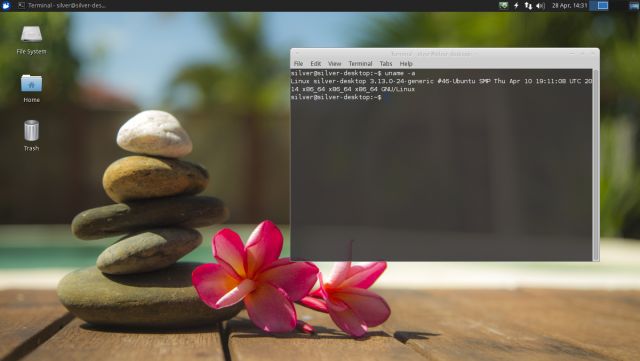
Buy this amazing linux mint tShirt http://teespring.com/linux-mint-tshirt
Oh and anyone who recommends software that is installed ‘BLIND’ via a web stub installer / trojan-style installer, is a short-sighted moron.
Why? Because if you get people tolerant of such bad, non-verified software installation, then it will become the norm. Then it will be far harder to push for real security. It’s already bad enough considering all the abusive anti-privacy powers-that-be in the world doing their best to make secure, independent computing impossible…
Do NOT help them.
Same goes for “records every conversation” Skype… but that’s something you at least KNOW about, right? RIGHT? What % of Skype users know that?!
Oh and “22. Turn off Apport
If you encounter frequent error messages saying “System program problem detected”, then turn them off by disabling Apport. ”
Er, perhaps if you’re getting errors, there’s a problem to fix?
Or continue to follow the “ignorance is bliss” idiocy… Just make sure you have a big sloppy grin on your face at all times, otherwise… without the ‘bliss’ element, you’re plain doing it wrong!
I tried using this as a Live CD yesterday. What a lemon! (Xubuntu 14.04 x64 on a 4GB RAM , 3GHz Dual Core PC with Nvidia graphics).
Thunar… what a bag of crap!
Copying at 1MB/s USB HDD to USB HDD. Really?! No diagnosable errors causing this. Other OSes go much faster. Well, for Linux, anyway… No high CPU usage, despite using NTFS (this can be the issue often with FUSE and NTFS and poor support under Linux).
Also, if I remember correctly, power-saving is broken along with the screen-saver/screen-LOCKER (the latter MUCH more important for physical security).
Muchas gracias! Thanks a lot!
Thanks, it really helped to copy paste the code.
When I was on step 20. Install rar, yeah it ruined my whole OS! Thanks a lot bro! Now I have to reinstall everything! Not taking your advice anymore! “E: Could not get lock /var/lib/dpkg/lock – open (11: Resource temporarily unavailable)
E: Unable to lock the administration directory (/var/lib/dpkg/), is another process using it?” That’s what it says whenever I try to use my Terminal. Once again THANKS! You taught me a great lesson. Don’t copy and paste stuff from a site that I don’t trust! I’ll remember this one. I was up till 5am installing Ruby on Rails among other things, about 20 hours down the drain… I didn’t backup my stuff so now back to the start from scratch. Well at least I know now not to trust random websites with sudo and also make sure I back my stuff up!
That error has nothing to do with rar, and is quite easy to fix.
Graciasm por todo excelente artículo, impresionado con Xubuntu, saludos desde Venezuela.
Regarding the wallpapers – definitely try the Variety wallpaper changes: http://peterlevi.com/variety/
sudo add-apt-repository ppa:peterlevi/ppa
sudo apt-get update
sudo apt-get install variety
xfce has a wallpaper rotation tool built in. works great!
If you want to be able to run, write and basicly destroy linux as root, install windows. Sorry, but you don’t need to run apps as root and you should not make other directories than home read/write. You missed the point of a safe OS.
Is it possible to have an option in the pull-down menu or in the right mouseclick menu to print a selected document or picture? Because now you have to open a file in the right application to print it.
Press tab first to highlight the “OK”.
Thanks a lot!! This was actually a really big help for a first time Xubuntu user! I mean, I have used Ubuntu before, but this is way better for my computer and you just made it just that much better for me, too! I’m training myself to be a developer in more ways than just Linux though, and all of it helps get me just baby steps forward.
Amazing and clear list. I`m running Mint, but i`m looking for blazing fast OS. :D
easier to install linux mint version, they pretty much have done this already :-D
hit the ubuntu software store and try to down load it from there most the problems with the repositories are fixed if you down load from the ubuntu software store. VLC works just fine on my computer and I got it from the soft ware store I will see about plank but not sure what it does so I won’t know if it will work right or not. But I have had issues with ubuntu and other ubuntu based os and been able to fix it by downloading from the store they seem to keep every thing updated and all dependency fixed
how do you make a file in the home directory? is it cd /home/ then mkdir filename?
cd /home/yourusername, where yourusername is, of course, your user name. Or just cd ~.
Then type “touch filename” without the quotes, where filename is the name you desire. An empty file is created, and you can edit it as you please.
touch ~/mynewfile
for a directory
mkdir ~/mynewdirectory
the tilde is an bash expansion alias for your home directory.
cd
alone in bash brings you there, too.
Hi, I am just a new user of ubuntu and also linux. I wanted to set Tweak session settings (no : 23). But I could not find the option in System Settings. Could you help me?
trash this pos operating system, thats the first thing to do, i have been a linux user for 19 years, i have never had as much trouble as i have with xubuntu 14.04, 13.10 worked fine hell i still have the ubuntu 1 cd. problem is hourly updates, 13.10 never did this, why cant xfce base update, and no error logs, every hour it asks to update xfce, xfce hasnt been officialy updated since 2012, looks like i wont be developing for this os anymore (released some kernel patches) so long and good riddins.
I have Xubuntu 14.04 on two machines, and have had no problems with either one. I can’t say the same about Mint 17, which seems to be a bit sensitive to hardware (it worked on only one of my PCs)..
Seriously? I have found 14.04 to be the best version of Xubuntu yet, it’s much smoother and i don’t get the constant updates you seem to be getting.
Very interesting and great listing. I have a question: if these “extras” let me download a video from youtube?
no, the restricted-extras package installs codecs required to play certain audio/video formats.
To download youtube videos, you can either use the program called youtube-dl on the commandline, or use some firefox/chrome extension to do the job inside the browser.
Thanks,
I will try those proposals
Install the Download Helper add-on in Firefox.
how to install avro keyboard for Bangla font typing?? I am facing problem for installing AVRO keyboard.
Please help me…
Some of the steps are made redundant by step 8 where you install xubuntu-restricted-extras. For example: the extras package installs libdvdread and the flashplayer plugin (but it doesn’t run the install-css.sh script so you still have to run that).
How do i remove .gtkrc-2.0 file, i mean delete it? i do not need it any more>>>
just rm it
rm /home/.gtkrc-2.0
And Compiz? Has any one installed it?
I just installed Google chrome in Xubuntu 14.04 32 bits and found a small mistake in step 3.
In 32 bits, the last command to install Google chrome with gdebi should be:
sudo gdebi google-chrome-stable_current_i386.debinstead of
sudo gdebi google-chrome-stable_current_amd64.deb (this command only applies to 64 bits).
thanks for pointing out. made the correction.
why ATI Graphic Cards not still supported at all?? I installed linux mint on my Dell Inspiron 4110 but my ATI radeon cannot be installed, so mint used the integrated intel graphics, which is not as good as dedicated VCard
ati graphics card are well supported on linux. you may have to install the amd catalyst driver.
run the following command to check graphics card details and the driver in use
lspci -vnn | grep -i vga -A 12
Can’t install many of these such a VLC or gnome monitor as they are “not installable” due to “broken packages”. Get this with quite a lot of attempted software, including Plank, which is supposed to work with Xubuntu
you would need to fix the broken packages before attempting to install anything else. Go to Synaptic package manager and click the Status button on left lower area. There should be a category displaying packages with broken dependencies.
Click on Edit > Fix broken packages. If that fails, then you may have to manually remove the broken packages completely.
Thanks Silver Moon. Unfortunately I can’t find any category in Synaptic displaying broken dependency packages. I am new to Linux in general, using an old computer which had a dead XP installation. Before Xubuntu I did try out Ubuntu and had no issues with software but it ran way to slow for the system resources available, so i switched to the lighter distro. I understand that having no real understanding, I should probably just be happy that I have a working system at all and not worry about it anymore. A pity that I can’t get the full use of it though.
OK as a brief follow-up – I found the Fix broken packages option but still no difference. Of course I have no idea how to fix them manually so will have to resign myself to that fact and just use the native software which comes with Xubuntu…attempting to install new themes etc also doesn’t work which is a shame as I really wanted to do the kind of customisation that you can’t with Windows! but that can’t be helped. Thanks for trying to help, Silver Moon I appreciate it.
h k give this a try.
sudo apt-get –fix-broken install
Thanks very much for that Greg. I ran that command and attempted to install Plank once more…slightly different error message this time, but still unmet dependencies:
Some packages could not be installed. This may mean that you have
requested an impossible situation or if you are using the unstable
distribution that some required packages have not yet been created
or been moved out of Incoming.
The following information may help to resolve the situation:
The following packages have unmet dependencies:
plank : Depends: libplank0 (= 0.6.0+bzr1023-0ubuntu1~14.04~ricotz1) but it is not going to be installed
E: Unable to correct problems, you have held broken packages.
Really appreciate your help though! thanks very much.
similar error with me
I have the same error, any help?
Interesting idea to get the current Chrome Flash in Chromium, which I prefer to Chrome because it is not a data scoop for Snoople. I have to say, an awful lot of the above efforts adding software would be saved by waiting a few weeks for Mint 17 XFCE which has LibreOffice, VLC, GIMP, etc. preinstalled. Worthwhile checking the releases in advance to compare. I tried Xubuntu a couple of years ago, a nice lightweight version but spent too much time “building it up” as compared with Mint XFCE.
An awful lot of work? If you use Synaptic Package Manager you can select every thing at one time, I could install 20 programs in less than 5 minutes of actual time at the keyboard. I agree if you use this command line method it would take a lot longer though.
I’d forgotten, but the article says you have to install Synaptic PM on Xubuntu – it’s preinstalled on Mint. As is the Java plug in if wanted. Nothing against Xubuntu for a fast light distro on its own terms, but Mint comes out of the box with nearly all the mods recommended here.
will mint xfce install on a samsung arm chromebook? right now, all the diff flash bullocks has been a totes pain the ass with both chromium and ff. i’ve got everything to play after over a week of tinkering but still cannot get google play – music to work at all in ff. fixes??
oh, the term command to install mint? :-P
linuxmint.com – it is a different distro based on xubuntu. mint xfce is what he was talking about. It adds better hardware support and almost every extra feature he mentioned out of the box.
Why, when Firefox is a great browser, are you recommending people install Chrome? An application that is spyware pretending to be a browser?
Why recommend Adobe Reader? Linux is perfectly capable of reading pdf’s without using proprietary applications from predatory Corporations.
I get the need for nvidia drivers and flash is pretty essential, but recommending people use proprietary programs when opensource equivalents are freely available and just as good, is beyond my understanding altogether.
Do you understand what “opensource” is and why it’s important to retain it as much as is humanly possible?
Chromium is not chrome! It is the open source version of it which does not have the proprietary spyware what google builds into chrome.
are you sure??! can you promise that?
Go look up open source and try that again…
Can anyone say me, what’s the “spyware” you say that Google puts into Chrome???
Firefox can only run the latest adobe version for linux. Adobe no longer support it. The main thing is, Firefox flash have no GPU support and no performance. Chrome have both!
Is the Chromium version similar with the chrome core in such thing?
Thank you for this Information. I never know before about the different projects with a open source version that is “cleaned” ;) Good to know haha.
Yes. Chromium is chrome. The ONLY difference is the Google tracking and syncing in chrome is added in.
Firefox is fastly falling behind in html5 support, flash for Linux, and a lot more.
In Linux anyway, you really have no choice but to move with the times- at least if you want a fast, stable, recent version of Flash.
Oracle and IcedTea Java plugins doesn’t work in Google browsers since version 34 of Chromium and Chrome. Java Runtime Plugin from PlayMarket doesn’t work in Ubuntu 14.04 too.
simply because firefox is slow and unsafe.
chromium use sandboxing and has no rwx pages. moreover chromium is not chrome.
firefox doesn’t encrypt passwords
Adobe Reader v9.5.5 is old.
Nice post
Nice listing!