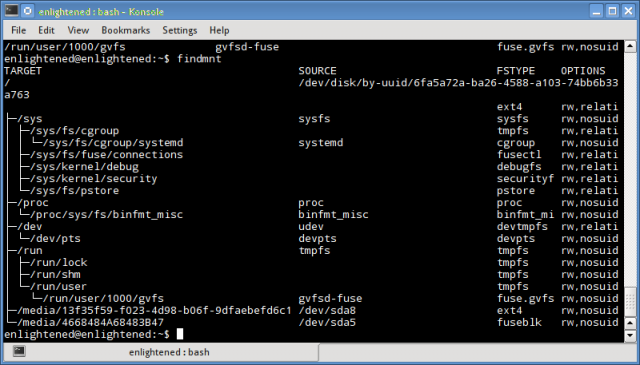Mounted file systems and devices
The more common command to check mounted file systems on linux is the mount command which is used to not only list mounted devices, but also mount and unmount them as and when needed.
Here is another nifty command called findmnt, that can be used to take a quick look at what is mounted where and with what options.
The findmnt command shows details like the device name, mount directory, mount options and the file system type.
Install findmnt
The findmnt command comes from the packages util-linux which is installed by default on most distros like Ubuntu, Fedora, Debian
$ aptitude search util-linux i util-linux - Miscellaneous system utilities
$ yum info util-linux
Using findmnt - Command Examples
1. List the file systems
Running findmnt without any options would simply list out all the mounted file systems in a tree style layout.
$ findmnt
2. Output in list format
The output can be formatted as a plain list, instead of the default tree style, using the l option making it convenient to read.
$ findmnt -l
TARGET SOURCE FSTYPE OPTIONS
/sys sysfs sysfs rw,nosu
/proc proc proc rw,nosu
/dev udev devtmpf rw,rela
/dev/pts devpts devpts rw,nosu
/run tmpfs tmpfs rw,nosu
/ /dev/disk/by-uuid/6fa5a72a-ba26-4588-a103-74bb6b33a763
ext4 rw,rela
/sys/fs/cgroup tmpfs rw,rela
/sys/fs/fuse/connections fusectl rw,rela
/sys/kernel/debug debugfs rw,rela
/sys/kernel/security securit rw,rela
/run/lock tmpfs rw,nosu
/run/shm tmpfs rw,nosu
/run/user tmpfs rw,nosu
/sys/fs/pstore pstore rw,rela
/media/13f35f59-f023-4d98-b06f-9dfaebefd6c1
/dev/sda8 ext4 rw,nosu
/media/4668484A68483B47 /dev/sda5 fuseblk rw,nosu
/proc/sys/fs/binfmt_misc binfmt_misc binfmt_ rw,nosu
/sys/fs/cgroup/systemd systemd cgroup rw,nosu
/run/user/1000/gvfs gvfsd-fuse fuse.gv rw,nosu
3. df style output
Findmnt can produce a df style output reporting free and used disk space with the "-D" or "--df" option.
$ findmnt -D SOURCE FSTYPE SIZE USED AVAIL USE% TARGET devtmpfs devtmpfs 994.2M 0 994.2M 0% /dev selinuxfs selinuxfs 0 0 0 - /sys/fs/selinux tmpfs tmpfs 1001.5M 68K 1001.4M 0% /dev/shm tmpfs tmpfs 1001.5M 724K 1000.8M 0% /run tmpfs tmpfs 1001.5M 0 1001.5M 0% /sys/fs/cgroup /dev/mapper/fedora-root ext4 6.5G 5.3G 811.6M 82% / tmpfs tmpfs 1001.5M 60K 1001.5M 0% /tmp /dev/sda1 ext4 476.2M 107.7M 339.6M 23% /boot
Note that the above option is not available till util-linux version 2.20, which happened to be the latest version on Ubuntu 13.10
4. Read file systems from fstab
With the '-s' or '--fstab' option, findmnt shall read file systems only from the /etc/fstab file and /etc/fstab.d directory.
$ findmnt -s TARGET SOURCE FSTYPE OPTIONS / /dev/mapper/fedora-root ext4 defaults /boot UUID=18cde604-1c65-4ec8-8a8d-385df50ada3b ext4 defaults swap /dev/mapper/fedora-swap swap defaults
5. Filter filesystems by type
Findmnt can print out only specific file systems based on the type, for example ext4.
Multiple system types can be specified separated by a comma.
$ findmnt -t ext4 TARGET SOURCE FSTYPE OPTIONS / /dev/mapper/fedora-root ext4 rw,relatime,seclabel,data=ordered └─/boot /dev/sda1 ext4 rw,relatime,seclabel,data=ordered
6. Raw output
If you prefer a raw style ugly looking output then use the '-r' or '--raw' option.
$ findmnt --raw TARGET SOURCE FSTYPE OPTIONS /sys sysfs sysfs rw,nosuid,nodev,noexec,relatime /proc proc proc rw,nosuid,nodev,noexec,relatime /dev udev devtmpfs rw,relatime,size=4069060k,nr_inodes=1017265,mode=755 /dev/pts devpts devpts rw,nosuid,noexec,relatime,gid=5,mode=620,ptmxmode=000 /run tmpfs tmpfs rw,nosuid,noexec,relatime,size=816716k,mode=755 / /dev/disk/by-uuid/6fa5a72a-ba26-4588-a103-74bb6b33a763 ext4 rw,relatime,errors=remount-ro,data=ordered /sys/fs/cgroup tmpfs rw,relatime,size=4k,mode=755 /sys/fs/fuse/connections fusectl rw,relatime /sys/kernel/debug debugfs rw,relatime /sys/kernel/security securityfs rw,relatime /run/lock tmpfs rw,nosuid,nodev,noexec,relatime,size=5120k /run/shm tmpfs rw,nosuid,nodev,relatime /run/user tmpfs rw,nosuid,nodev,noexec,relatime,size=102400k,mode=755 /sys/fs/pstore pstore rw,relatime /media/13f35f59-f023-4d98-b06f-9dfaebefd6c1 /dev/sda8 ext4 rw,nosuid,nodev,relatime,errors=remount-ro,data=ordered /media/4668484A68483B47 /dev/sda5 fuseblk rw,nosuid,nodev,relatime,user_id=0,group_id=0,allow_other,blksize=4096 /proc/sys/fs/binfmt_misc binfmt_misc binfmt_misc rw,nosuid,nodev,noexec,relatime /sys/fs/cgroup/systemd systemd cgroup rw,nosuid,nodev,noexec,relatime,name=systemd /run/user/1000/gvfs gvfsd-fuse fuse.gvfsd-fuse rw,nosuid,nodev,relatime,user_id=1000,group_id=1000
That looks very neat
7. Search by source device
To find the file system by the source device, specify the device path with or without the '-S' option
$ findmnt -S /dev/sda1 TARGET SOURCE FSTYPE OPTIONS /boot /dev/sda1 ext4 rw,relatime,seclabel,data=ordered
8. Search by mount point
To search file system by the mount directory , specify the directory with or without the '-T'/'--target' option.
$ findmnt -T / TARGET SOURCE FSTYPE OPTIONS / /dev/mapper/fedora-root ext4 rw,relatime,seclabel,data=ordered $ findmnt -T /media/4668484A68483B47 TARGET SOURCE FSTYPE OPTIONS /media/4668484A68483B47 /dev/sda5 fuseblk rw,nosuid,nodev,relatime,user_id=0
Summary
That was a little introduction to the findmnt command. There are few more options supported by findmnt which can be found in the man page.
Besides findmnt there are many other commands that can be used to check disk drives and mounted partitions on a linux system. Check this post for more:
10 Commands to Check Disk Partitions and Disk Space on Linux