The cpu in a computer is brain that does all the processing. It is the most important component that determines the performance of your computer. It is installed in a socket on the motherboard and can be spotted easily if you look at it.
CPUs also have a heat sink and fan installed right over them, since they produce the most amount of heat out of all components.
Most computer cpus are manufactured by either Intel or AMD. The mainstream Intel Core family of processors includes the i3, i5, i7, and i9 chips, while AMD Ryzen includes the Ryzen 3/5/7/9.
All cpus are not alike in terms of performance and the most expensive ones are more powerful. Intel i3/Ryzen 3 series cpus are the entry level and low budget ones whereas the intel i9/ryzen 9 series are for high performance workstation computers.
Besides the name and number there are many core features or specifications of cpus that determine the performance. When choosing a CPU, it's important to take note of every little detail in the specs and make sure that the other components in your build are compatible with it.
CPU Specifications and Features
In this article we shall take a look at some of important features of a cpu that affect its performance and also affect the choice of other components like motherboard, ram, psu, cooler, graphics card etc.
- Core Count
- Hyper-Threading support
- Base Clock Speed
- Max Turbo Speed
- Overclocking Support
- L Cache Size (L1, L2, L3)
- Memory Support and Channels
- TDP Rating
- Generation and Micro-architecture
- Socket Type
- Chipset Compatibility
- Integrated Graphics
1. Core Count
Most modern cpus have multiple cores anywhere from 4,6,8 to upto 32 and 64. Each core is like a cpu within a cpu that can execute programs. Having multiple cores allows the cpu to run multiple programs simultaneously thereby making it faster.
The more cores a processor has, the faster it can handle multiple processes, which is important for multitasking or for heavy workloads that can take advantage of multiple cores.
Processes like video-editing/transcoding and applications like games use multiple cores to run tasks in parallel and see massive performance gains with more cores. If you are planning to get a gaming pc or laptop then look for a laptop with atleast 6 cores. For professional video editing jobs an 8 core cpu would be ideal whereas for building a work-station look for a 12/16 core cpu.
For most home users with basic requirements like document editing, web browsing, video viewing etc, a modern 4-core processor will be sufficient.
Here are some cpu models with their core and thread counts
Intel:
| CPU | Core (Threads) | Platform |
| i5-7400 | 4/4 | Desktop |
| i5-1135G7, i7-1165G7 | 4/8 | Laptop |
| i5-10600K, i5-11600KF | 6/12 | Desktop |
| i7-11700, i9-11900K | 8/16 | Desktop |
| i9-10900K | 10/20 | Desktop |
| i9-10980XE | 18/36 | Desktop |
AMD:
| CPU | Core (Threads) | Platform |
| R3-3200G | 4/4 | Laptop |
| R5-5500U | 6/12 | Laptop |
| R7-5800H, R9-5900HX | 8/16 | Laptop |
| R5-4600G, R5-3600, R5-5600G | 6/12 | Desktop |
| R7-5800X, R7-5700G, R7-5700X | 8/16 | Desktop |
| R9-5950X | 16/32 | Desktop |
Multicore cpus often use naming conventions like quad-core (4 cores), hexa-core (6-core), octa-core (8 cores), deca-core (10 cores). Check out the cpu hierarchy list at tomshardware to see a performance comparison of popular cpu models.
2. Hyper-threading support
Hyper-Threading feature when present on a cpu allows each core on the cpu to act somewhat as 2 cores. In other words, a 4 core cpu with hyperthreading support will appear to have 4 x 2 = 8 cores. Now this does not exactly double the performance but it does add some advantage.
So a 4 core cpu with hyperthreading will be faster than a 4 core cpu without hyperthreading.
However a 4 core cpu with hyperthreading will be slower than a 8 core cpu without hyperthreading.
8 core/8 thread > 4 core/8thread > 4 core/4 thread
Note that Hyper-Threading is specific to Intel and the AMD equivalent is Simultaneous Multi-Threading (SMT) which does something similar. A more generic term is multi-threading.
While the core count represents the number of physical cores in a CPU, the number of threads represents the number of virtual cores a processor can simulate. So for example, an Intel i5-10400 processor has 6 physical cores and 12 threads.
Intel CPUs use 'hyper-threading' and AMD CPUs use 'simultaneous multi-threading' or SMT to achieve this, with both technologies essentially being the same.
As mentioned earlier, more cores and threads equal better efficiency and multitasking as the processor is better able to execute more tasks simultaneously.
Not all cpu models have hyper threading support. To check whether a cpu has threading support, check its specs online. To check on a machine use tools like cpu-z and hwinfo or Windows Task Manager. They can detect and report the number of cpu cores and threads.
With hyperthreading support available, Windows Task Manager will show "Logical Processors" twice the number of cores.
Note that starting with the 12th gen intel has started making cpus with a hybrid core/thread architecture. There are 2 types of cores, namely Performance cores (P-core) and Efficient Core (E-core) and only the performance cores are hyper-threading, while the efficient cores are not.
| CPU | Performance Cores | Efficient Cores | Threads | Performance Core Turbo/Base Freq | Efficient Core Turb/Base Freq |
| i7-12700K | 8 | 4 | 20 | 4.9/3.6 | 3.8/2.7 |
| i9-12900K | 8 | 8 | 24 | 5.1/3.2 | 3.9/2.4 |
| i7-12700KF | 8 | 8 | 20 | 4.9/3.6 | 3.8/2.7 |
As you can see, the number of threads (logical processors) is equal to twice the number of P-cores added with the number of E-cores.
The P-cores also have higher turbo and base clock frequencies compared to E-cores.
As of 7000 series AMD does not have any cpus with such hybrid structure.
3. Clock Speed
A processor is driven by a digital clock that runs at a certain frequency measured in Hz. A cpu can perform some task with every clock cycle, so higher the clock speed the more instruction the cpu can execute.
For example, a 3.1 GHz base clock processor can potentially perform 3.1 tasks each second. By task we mean program instructions.
The higher the clock speed, the more tasks the processor can complete, and the faster your computer will generally run.
To check the clock frequency of your cpu you can use tools like cpu-z or hwinfo. Here are some examples.
The above is a AMD Ryzen 7 5800H cpu that has a base clock speed of 3.2Ghz and boost level of 4.4Ghz.
Generation Matters
It's important to note that it's not always best to compare clocks speeds of processors of different generations or manufacturers.
For example, an older quad-core processor like the 7th gen Intel Core i5-7500 running at 3.4 GHz will be outperformed by the 10th gen 6-core Intel Core i5-10500 running at 3.1GHz.
4. Max Turbo Frequency
Both AMD and Intel allow CPUs to operate above their typical (base) clock frequencies for a temporary performance boost when needed. AMD calls it Boost Clock (Turbo Core) while Intel calls it Max Turbo Frequency (Turbo Boost).
When the cpu is running heavy programs or applications it automatically increases its frequency upwards to do more processing in the same amount of time. This is also called "algorithmic overclocking".
You might be wondering, why doesn't the cpu run at highest possible clock frequency all the time to deliver the fastest performance. Most regular applications like document editors, web browsers don't actually need very high cpu speed so the cpu runs at a lower base clock. Running at lower clock freq, the cpu consumes less power and generates less heat which is necessary for compact devices like laptops.
You can check the base/boost clock frequency of your cpu using tools like HwInfo. Check the screenshot below.
The fields CPU HFM(Base) and CPU Turbo Max report the base and boost clocks respectively. The TDP levels have also been shown which we shall discuss a bit later.
When a heavy application puts load on the cpu, it boosts itself by increasing clock. Since higher clock freq needs more power, a cpu must be supplied with enough power and cooling so that it can operate in safe temperature range. If adequate power is not available or if the cooling system fails to dissipate the heat, the cpu will not boost and throttle back to base frequency or whatever level below the boost freq. where it can stabilise.
Here are some popular cpus with their base and Turbo/Boost clocks.
| CPU | Base Clock (Ghz) | Turbo Frequency/Boost Clock (Ghz) | Platform |
| AMD Ryzen 5 3600 | 3.6 | 4.2 | Desktop |
| AMD Ryzen 7 5800H | 3.2 | 4.4 | Laptop |
| i5-1135G7 | 2.4 | 4.2 | Laptop |
| i5-11600KF | 3.9 | 4.9 | Desktop |
| i5-10600K | 4.1 | 4.8 | Desktop |
The clock boost is maintained only as long as the heavy application is running and the system maintains safe power supply and thermals. Once the application exits or the temperatures exceed a certain threshold, cpu reverts back to its lower clock.
Note that desktop cpus have much higher base clock frequency compared to laptop cpus. This is because desktops have full power supply and better cooling and therefore can sustain high cpu clocks without any issues. Laptops on the other hand have weaker cooling due to compact size and limited power when running on battery, which cannot support very high clock frequencies for long.
To know the boost clock frequency of your cpu, use the model name/number and check the specifications online.
5. Overclocking support
Overclocking is the process of increasing the boost clock speed of a cpu beyond the limits set or specified by the manufacturer. This is basically done to make your cpu run even faster than the boost clock speed. There are various reasons to do so, but for most regular users overclocking is not an important and they should stay away from it.
For overclocking to work both your cpu and motherboard have to support it. It is worth nothing that overclocking in general is done only on desktops. With most laptops manufacturers lock the cpu to work in a certain range and the motherboard or bios will have no option to change the frequencies.
However now there are high end cpus for laptops that support overclocking, like the i9-12900HK. However it should be noted that overclocking support has to be provided but he laptop's motherboard and bios as well to make it work, which ofcourse depends on the oem manufacturer.
Here is a list of some cpus that support overclocking.
- i9-9900K
- i9-12900KS
- i9-12900K
- i7-12700K
- i7-12700KF
- i9-10980XE
All AMD Ryzen processors support overclocking, while Intel usually reserves that feature for their higher-end processors. Intel Core processor models that end with a 'K' or 'X' can usually be overclocked, e.g., the i5-10600K and i9-12900HK (laptop cpu).
If you plan on overclocking your CPU, you'll need to have a sufficient cooling solution as an overclocked chip will use more power and therefore generate more heat.
6. L Caches (L1, L2, L3)
Most modern CPUs have 3 Levels ('L') of caches to store data needed while executing program instructions. These are named L1, L2, and L3, with the capacity increasing with each level. If the data the processor needs can't be found in the L1 cache, it 'seeks' this data from the L2 cache and then the L3 cache.
In terms of size the L1 cache is the smallest and L3 is the largest. Whereas in terms of speed the L1 cache is the fastest and L3 is the slowest.
Because these caches are built into the processor itself, they are the fastest memory a processor can access data from, starting with the L1 cache.
While each cpu core has its own dedicated L1 and L2 cache, the L3 cache is common and shared by each of the cores. This shared L3 cache is also called "Intel® Smart Cache" on intel cpus and just L3 on amd cpus.
Use free tools like cpu-z to check the cpu cache.
Level 3 = 8MB, L2 = 1.25MB/core x 4 cores = 5MB, L1 = 80KB/core x 4 = 320KB
The bottom right corner reports the L1, L2, L3 caches. The L1 and L2 caches are per core hence they are multiplied by the number of cores (4 in this case) to get the total size. The L3 cache is shared. The L1 cache has separate segments for Instruction and Data.
The L-caches allow the cpu to quickly store instructions and data while executing programs which speeds up the over-all execution process. Without the L cache the cpu would have to continuously read/write the ram memory which is many orders slower than L caches.
With larger cache the cpu has to access the ram memory less often, thereby speeding up performance.
A typical L1 cache can be up to 256 KB, while an L2 cache can typically range anywhere from 256KB to 8MB of capacity. Whereas the L3 cache can 32MB or even higher on some cpus.
| CPU | L3 Cache (MB) | L2 Cache(MB) | L1 Cache |
| Ryzen 7 5800H | 16 | 4 | |
| i7-11800H | 24 | ||
| i7-12700K | 25 | 12 | |
| i9-12900K | 30 | 14 | |
| i7-12700KF | 25 | 12 | |
| Ryzen 5 3600 | 32 | 3 | 384KB |
| Ryzen 5 5500U | 8 | 3 | |
| i5-1135G7 | 8 | 5 | 320 |
The cache size is not an important consideration for most regular users, since they won't notice any difference in the performance of a small cache vs a large cache cpu. However in scenarios like gaming the L3 cache makes a huge difference in the system performance, specially the 1% Low FPS for instance. If you are choosing a cpu for gaming then look for a cpu with larger L3 cache size.
For instance the R7-5800H and i7-11800H are similar cpus (8 cores/ 16 threads) from amd and intel with similar core/thread counts, but their L3 cache sizes are different. The 11800H has 24MB L3 cache which is 50% more compared to 5800H which has 16MB. This makes 11800H a better choice for gaming.
7. Memory Support
Any cpu supports only specific types of ram modules upto a certain size and speed. Modern systems are equipped with either DDR4 or DDR5 ram modules with DDR5 being the newer technology standard that supports higher bandwidth at lower speed.
Most cpus will support DDR4 memory whereas only few latest cpus support DDR5 as of 2022. Also each cpu can support only upto a certain amount of maximum ram, like 128GB or 64GB.
Memory Speed
The memory speed, measured in MT/s, determines the speed of data transfer between the cpu and ram. Higher numbers mean faster.
RAM, that is rated at 3200 MT/s, means that it can potentially performs 3200 million data transfers per second.
Modern cpus from both intel and amd can support upto 3200 MT/s (JEDEC standard) transfer speed when using DDR4 memory, and upto 4800 MT/s (JEDEC standard) transfer speed when using DDR5 memory.
Common DDR4 memory speeds include 3200, 3600, 2400, 2133 MT/s etc.
Here are some cpus along with their memory specs.
| CPU | Supported memory type | Maximum memory supported |
| Ryzen 7 5800X | DDR4-3200 | |
| Ryzen 7 5800H | DDR4-3200 / LPDDR4-4266 | |
| i7-11800H | DDR4-3200 | |
| Ryzen 5 5500U | DDR4-3200/LPDDR4-4266 | |
| i7-12700K | DDR4-3200 / DDR5-4800 | 128 |
| i9-12900K | DDR4-3200 / DDR5-4800 | 128 |
| i7-12700KF | DDR4-3200 / DDR5-4800 | 128 |
| i9-12900HK | DDR4-3200 / DDR5-4800 / LPDDR5-5200 / LPDDR4x-4267 | 64 |
| i5-1135G7 | DDR4-3200 / LPDDR4x-4267 | 64 |
Even though cpus state the max memory speed at something like DDR4-3200 MT/s, they will often be able to run ram at the higher speeds with xmp overclocking. But this is topic for pc building enthusiasts only who like to take performance to extreme levels. Most regular users need not worry about ram speeds as most cpus have the best options inbuilt.
Number of Channels
Channels as like 'lane' of data communication between the processor and memory. The more lanes, the faster the data exchange can be. CPUs specify the number of memory channels they have.
All modern consumer grade CPUs have a minimum of dual-channel memory, with higher-end workstation CPUs like the AMD Threadripper and Intel Xeon supporting 4 (quad-channel) or more channels.
To take advantage of dual-channel memory, you need to install 2 RAM modules of the same type and specifications into the DIMM slots of each channel. Information about the dimm slot and channel arrangement is usually indicated by your motherboard manual.
8. TDP (Thermal Design Power)
TDP stands for Thermal Design Power, and measures in watts, the amount of power that a CPU will consume under load. Knowing the tdp value is important when selecting a psu and cpu cooler. A cpu with higher tdp value will need more power supply and more cooling.
It's important to have a power supply that can handle the TDP a CPU is rated for, in addition to the other components in a build like the GPU. More powerful components consume more energy and therefore generate more heat requiring more capable coolers (air or aio).
For example, the budget-friendly AMD Ryzen 3-3100 and Intel Core i3-10320 are both rated for a TDP of 65 watts while the AMD Ryzen 7-3800X and Intel Core i7-10700K are rated for 105 and 95 watts respectively.
In general cpus with more cores will have higher tdp since they need more power to drive that many cores. Also cpus running at higher frequencies will also have higher tdp since more power is needed for running a cpu at higher clock freq.
Here are some desktop cpus from intel and amd with their tdps compared:
| CPU | Cores/Threads | Clock Frequency (Base/Boost) | TDP (Watts) |
| R9 5900X | 12/24 | 3.7/4.8 | 105 |
| R7 5800X | 8/16 | 3.8/4.7 | 105 |
| R7 5700X | 8/16 | 3.4/4.6 | 65 |
| R7 5700G | 8/16 | 3.8/4.6 | 65 |
| R5 5600X | 6/12 | 3.7/4.6 | 65 |
| R9 7900X | 12/24 | 4.7/5.6 | 170 |
| R7 7700X | 8/16 | 4.5/5.4 | 105 |
| i7-12700KF | (8+4)/20 | 3.6/4.9, 2.7/3.8 | 125-190 |
| i5-11600KF | 6/12 | 3.9/4.9 | 95-125 |
| i5-10600K | 6/12 | 4.1/4.8 | 95-125 |
| i9-12900K | 8P+8E/24 | 3.2/5.2, 2.4/3.9 | 125-241 |
| i5-12600K | 6P+4E/16 | 3.7/4.9, 2.8/3.6 | 125-150 |
Note that cpus with more cores and/or higher clock frequencies consume more power. More-over cpus from one brand may consume more or less power compared to cpus from another brand that have similar core count and frequencies.
Laptop cpus often have "configurable-tdp" system which allows them to run at different power levels as needed. For instance the i7-11800H has a configurable tdp range of 35W - 45W. Means it can run at lower tdps to save power when running on battery and use more power at 45W when running on power supply. Most of the time the tdp is configured by adjusting the clock frequency.
Here are some laptop cpus:
| CPU | Cores/Threads | Clock Frequency (Base/Boost) | TDP (Watts) |
| R7 5800H | 8/16 | 3.2/4.4 | 35-54 |
| R5 5500U | 6/12 | 2.1/4 | 10-25 |
| i5-1135G7 | 4/8 | 2.4/4.2 | 12-28 |
Note that laptop cpus run at much lower power compared to desktop cpus, however they do not lower the frequency too much. This is because laptop cpus are designed differently with a lower power profile.
To make a cpu consume less power, the system simply lowers the clock frequency and vice-versa. Therefore you should avoid run heavy applications on a laptop when on battery, as the system will slow it down.
To check the power consumption and temperature of your cpu, you can use tools like Open Hardware Monitor or HwInfo.
The above data is of Ryzen 5 5500U cpu (acer aspire 5 laptop) which has a rated tdp of 10-25W. Note, that under continuous heavy load (when all cores are busy) the system lowers the power consumption to 20W to keep the temperatures in safe limits of 85-86 C.
With packaged devices like laptops, the manufacturer already puts in the best power supply and cooler for the cpu, so the end user need not worry about the tdp values.
However when building a desktop pc, you need to carefully select a psu that can maintain full power to the cpu when it is running at high tdp and also a good cooler that can cool it.
A cpu might lower its tdp (by lowering clock freq), if the cooler is not cool it enough. Typically cpus automatically throttle their clock frequencies when they hit high temperatures like 95-100 C.
9. Generation and Micro-Architecture
Each cpu belongs to a certain "technology generation" with each newer generation being more powerful and efficient than the previous. The cpu model name usually indicate the generation as a number. For example:
- i9-13900K - 13th gen (Raptor Lake)
- i9-12900K - 12th (Alder Lake) generation (note the 12 in the "12900K")
- i7-11800H - 11th gen. (Rocket Lake) (note the 11 in the 11800H)
- i5-10400 - 10th gen. (Comet Lake)
With amd, these are called series instead of generation.
- Ryzen 7 5800H - 5000 series
- Ryzen 5 3600 - 3000 series
Note that generations of different brands are not equivalent. For example the 11th gen intel cpus compete with 5000 series AMD cpus.
Each next generation features more efficient architecture, smaller and higher number of transistors, more power efficient design, support for newer technologies etc.
A modern-day CPU is made up of billions of transistors. The manufacturing process which is measured in nm (nanometers) refers to the semiconductor fabrication technology used to manufacture a CPU.
The measurement in nanometers, e.g., 7nm, does not refer to the actual size of the transistors but is more of a fabrication process technical term. Additionally, Intel's 10nm process transistor density is reportedly similar to AMD’s 7nm process.
Smaller more energy-efficient transistors mean more can fit in the same space, resulting in more powerful energy-efficient CPUs. While this spec can give you an idea of how advanced a chip is, it’s not an accurate measure of performance. More important specs to consider would be clock speed and core count.
The micro-architecture is the layout structure of electronic components on the processor chip die. Every newer architecture is supposed to be better and efficient than its predecessors.
Each generation of cpus may be based on a new different architecture or the same architecture as the previous generation. Both AMD and Intel use their own proprietary micro-architectures in different generations of their cpus.
For example the latest 5000 series AMD processors are based on Zen3 architecture whereas the 6000 series mobile cpus are based on the Zen3+ architecture.
On Intel side the 10th gen Core series processors are based on "Comet Lake" micro-architecture. The 8th generation intel core cpus were based on "Coffee Lake".
AMD cpu architectures
https://en.wikipedia.org/wiki/List_of_AMD_CPU_microarchitectures
https://en.wikipedia.org/wiki/Zen_3
Intel Architectures
https://en.wikipedia.org/wiki/List_of_Intel_CPU_microarchitectures
https://en.wikipedia.org/wiki/Comet_Lake_(microprocessor)
https://en.wikipedia.org/wiki/Coffee_Lake
Usually its a better idea to go with newer generation cpus. But at the same time, older generations cpus might be available at cheaper prices, which may offer a better performance to price ratio sometimes.
The choice of generation can also hugely impact the choice of other components when building a pc. For example the 7000 series ryzen cpus work with only DDR5 ram, so you need a DDR5 capable motherboard and DDR5 ram sticks which are more expensive than DDR4 equivalents.
10. Socket Type
A CPU socket is a physical interface on a motherboard in which a processor is installed. AMD and Intel processors use their own specific socket types and cpus from one brand will not fit into a socket of made for the other brand. So basically its the cpu socket that determines whether a motherboard is made for intel cpu or amd cpu.

The socket type determines the number of pins used and their physical configuration, so it's important to make sure your motherboard and processor are compatible.
Some cpu models may use the same socket type but might not be compatible with the same motherboard due to requirement of a different chipset. More on this later.
Having a backward-compatible socket is useful if you plan to continue using your old cpu but might upgrade later on. AMD has the best backward compatibility with their AM4 socket that supports a lot of older processors, while Intel sockets support only selected cpu generations until a new one is needed, while means changing the motherboard.
Intel sockets
- LGA 1151 v1 (6th / 7th gen)
- LGA 1151 v2 (8th / 9th gen)
- LGA 1200 (10th/11th gen)
- LGA 1700 (12th/13th gen)
- LGA 2066 (workstation CPUs)
On intel side the latest LGA 1200 socket is not compatible with 9th gen and below cpus. Similarly LGA 1700 is not compatible with 11th gen and lower cpus
AMD sockets
- AM4 (Ryzen and Athlon) - Ryzen 1000 / 2000 / 3000 / 4000 series cpus
- AM5 - Ryzen 7000 series
- TR4 (Threadripper)
The current AMD AM4 socket is backward compatible with older AMD processors.
11. Chipset
The chipset is a special IC chip on the motherboard that handles data flow between the cpu and other components of your computer. It determines how fast your computer's components communicate with the cpu and each other. The chipset also determines support for overclocking your CPU, the speed of your RAM, and other things like number of USB ports and speed of each.
The chipset is not a specification of the cpu however the chipsets support of any cpu are very specific and which ones you pair together determines the performance power of your computer.
For example a newer chipset will feature PCIE 4.0 which is twice faster than older chipsets with PCIE 3.0. Also a newer chipset will feature support for USB 3.2 Gen 2 ports whereas older chipsets support only upto 3.1 Gen 1.
A chipset is already pre-installed on motherboards and you cannot choose one separately. You have to look for the particular motherboard that has the chipset you want.
A PC's components communicate with each other using PCIe lanes, and more lanes equal faster data transfer. A PCIe lane can be thought of as the physical wires on a motherboard that connect components and let them talk to each other using a certain protocol.
A more budget-friendly chipset like AMD's B450 comes with 36 PCIe 3.0 Lanes, whereas the more advanced and expensive chipset, X570 comes with 44 PCIe 4.0 Lanes.
Each chipset is usually designed for a specific socket model. However one socket can work with different chipsets.
Common Intel Chipsets:
- Z790 - Raptor Lake chipsets (700 series) - LGA 1700
- H610 / B660 / H670 / Q670 / Z690 / W680 - Alder Lake chipsets (600 series) - LGA 1700 (12th/13th gen)
- H510 / B560 / H570 / Q570 / Z590 / W580 - Rocket Lake chipsets (500 series) - LGA 1200 (10th/11th gen)
- H410 / B460 / H470 / Q470 / Z490 / W480 - Comet Lake chipsets (400 series) - LGA 1200
A full list of chipsets is available on intel's website at this links.
AMD Chipsets:
- A320 / A520 - AM4 Socket
- B350 / B450 / B550 - AM4 Socket
- X370 / X470 / X570 - AM4 Socket
- B650 / B650E - AM5 Socket
- X670 / X670E - AM5 Socket
- TRX40 - Socket sTRX4
AMD provides full details of socket and chipset compatibility on their website. Check this link.
12. Integrated Graphics
Many CPUs come with integrated graphics on the chip itself, meaning you don't need a dedicated GPU to drive your monitor. While an integrated graphics solution is a solid option for casual users, other users add a discrete graphics card to their system for more powerful graphics performance.
Integrated graphics can also be helpful when troubleshooting a discrete graphics card as you can still display an image on your monitor even if your discrete GPU is malfunctioning.
Intel offers "HD Graphics", "UHD Graphics", and "Iris" series of integrated gpus in most of their desktop and laptop CPUs. While AMD offers Radeon Vega graphics.
To check the details of integrated gpu on your system use the tool called gpu-z
The above screenshot is from a system with i5-1135G7 cpu which has Intel Iris Xe integrated gpu.
For those who are doing advanced photo/video editing or high-end gaming, it's best to have a dedicated graphics card. The best thing is that you can start with a cpu with integrated gpu and add a dedicated graphics card from Nvidia or AMD later on when needed.
With Intel, all cpus except those with an "F" suffix have integrated gpu. Whereas with AMD only those cpus that have a 'G' suffix have an integrated gpu (5600G, 5700G).
Basically intel has more cpus with integrated gpu support for desktop platform.
Choosing the right specs
If you are building a pc for gaming, its best to go with a 6core/12thread cpu at minimum and a 8core/16thread cpu would be excellent. Additionally you would want to choose a cpu that has PCIE 4.0 support and pair it with a pcie 4.0 supporting chipset. Also look at the L3 cache sizes and look for large size like 16MB-24MB.
If you are building a pc for regular tasks like document editing, content writing, blogging, web browsing, video viewing look for a cpu with 4core/8threads with integrated gpu. Integrated gpu is used in video decoding (when watching youtube) and webpage rendering (when browsing with google chrome) so make sure that your cpu has it. When it comes to gpu , the Intel iGPUs like Iris Xe perform a lot better than AMD igpus like radeon vega.
If you building a pc for professional tasks like video editing, we highly recommend getting a cpu with 8 core/16 threads since video encoding/transcoding programs utilise multiple cores to speed up processing and deliver results faster. If you are building a video editing workstation pc for high level video editing at 4K resolution then we recommend getting a 12 core/24 thread or higher cpu for optimal performance. Note that you would also need adequate amount of ram memory to ensure high performance out of the cpu.
Conclusion
When choosing a CPU you should consider all specifications together rather than focusing on just one feature or specification.
For example, with the Ryzen 5-3600X and the Ryzen 7-3700X, and you may notice that the 3600X has a higher clock speed at 3.8GHz than the 3700X, which is 3.6GHz. However, this does not tell the whole story: the 3700X has 8 cores each capable of running at 3.6GHz, while the 3600X has 6 running at 3.8GHz.
Even though the Ryzen 5 CPU has a higher clock speed, the Ryzen 7 will typically outperform it in most cases since it has more cores.
It's common to first choose a CPU that is best for your intended use and budget, and then choose other compatible components based on that CPU for your pc build.
Let us know
If you have any questions about cpus or need some help regarding choosing the right one for your next build, feel free to ask in the comments below.
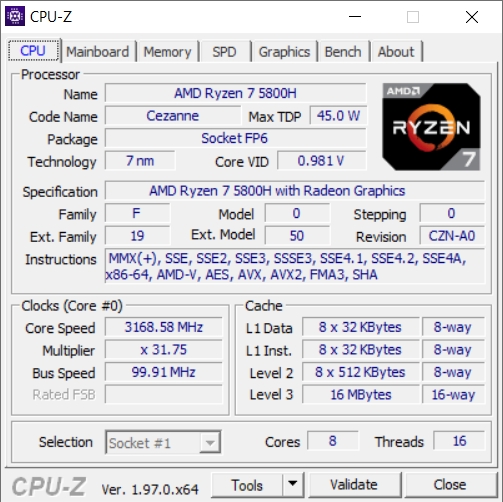
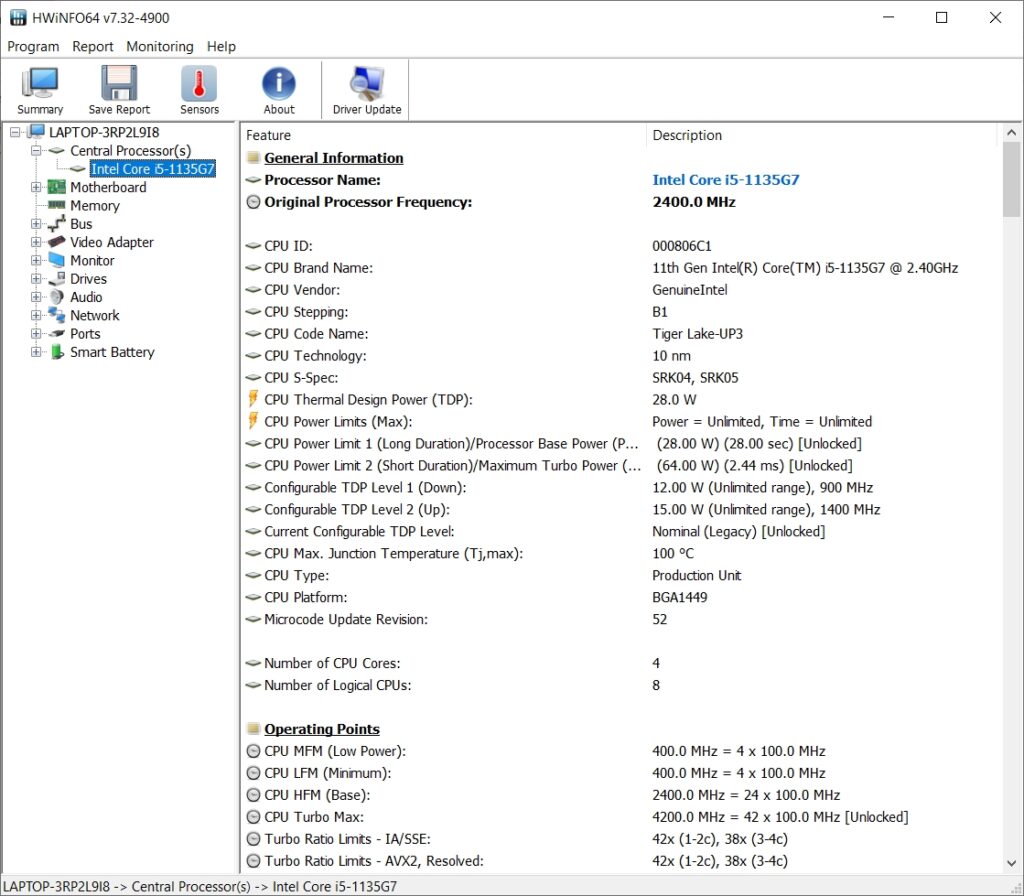

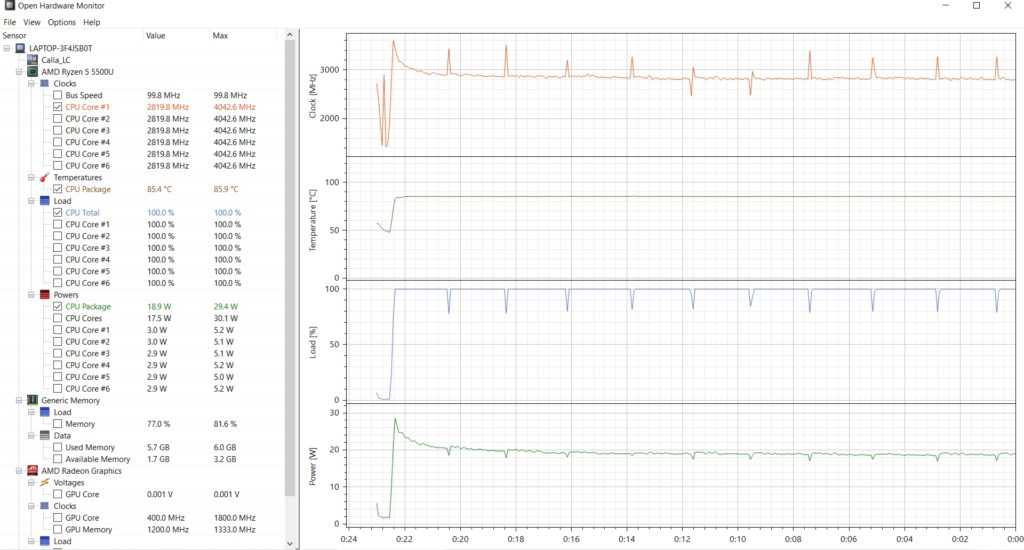
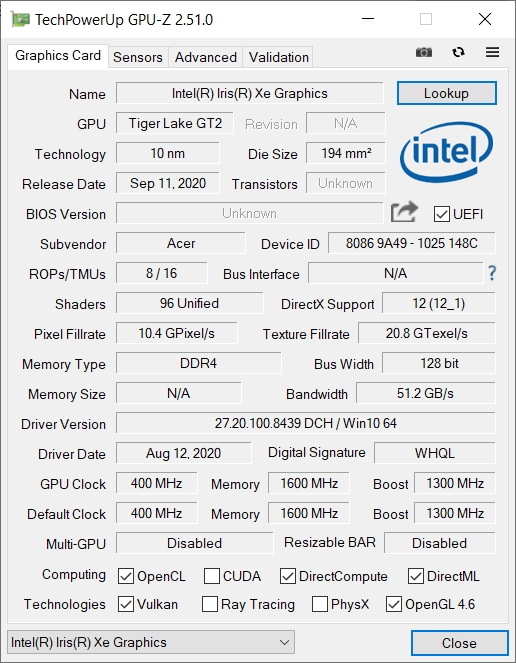
Much informative and unbiased…
Thank you so much
Highly educatonal.
Thanks!
Thank you for this in-depth review, it has really helped a lot and answered most of my questions about the CPU