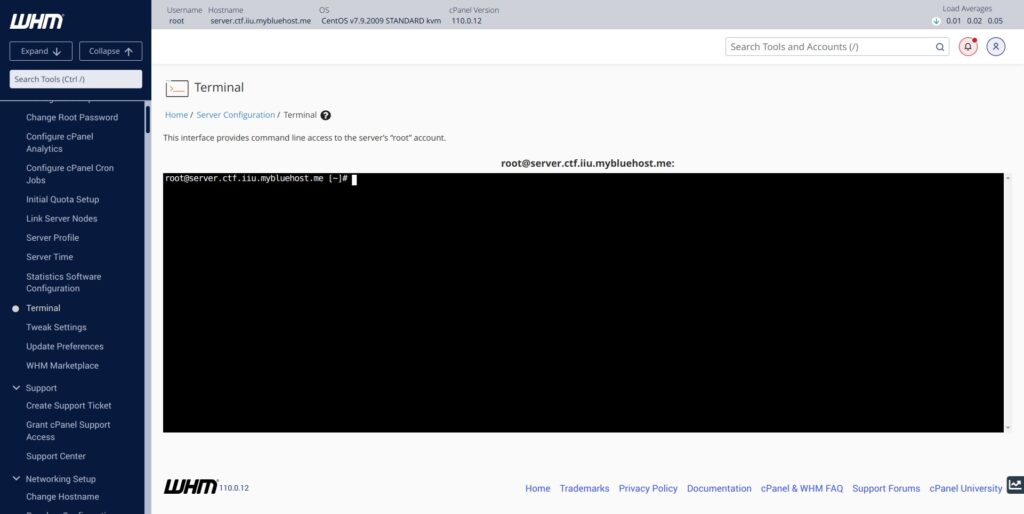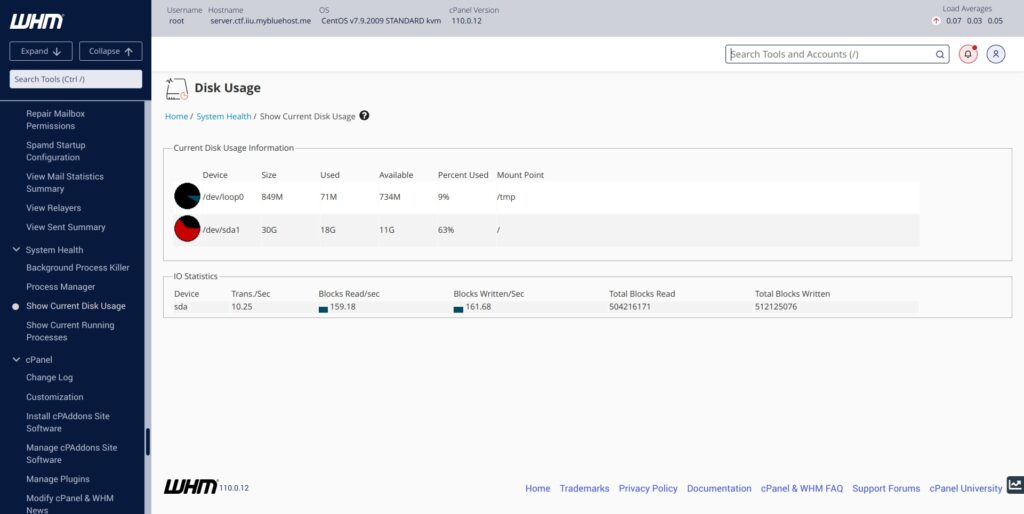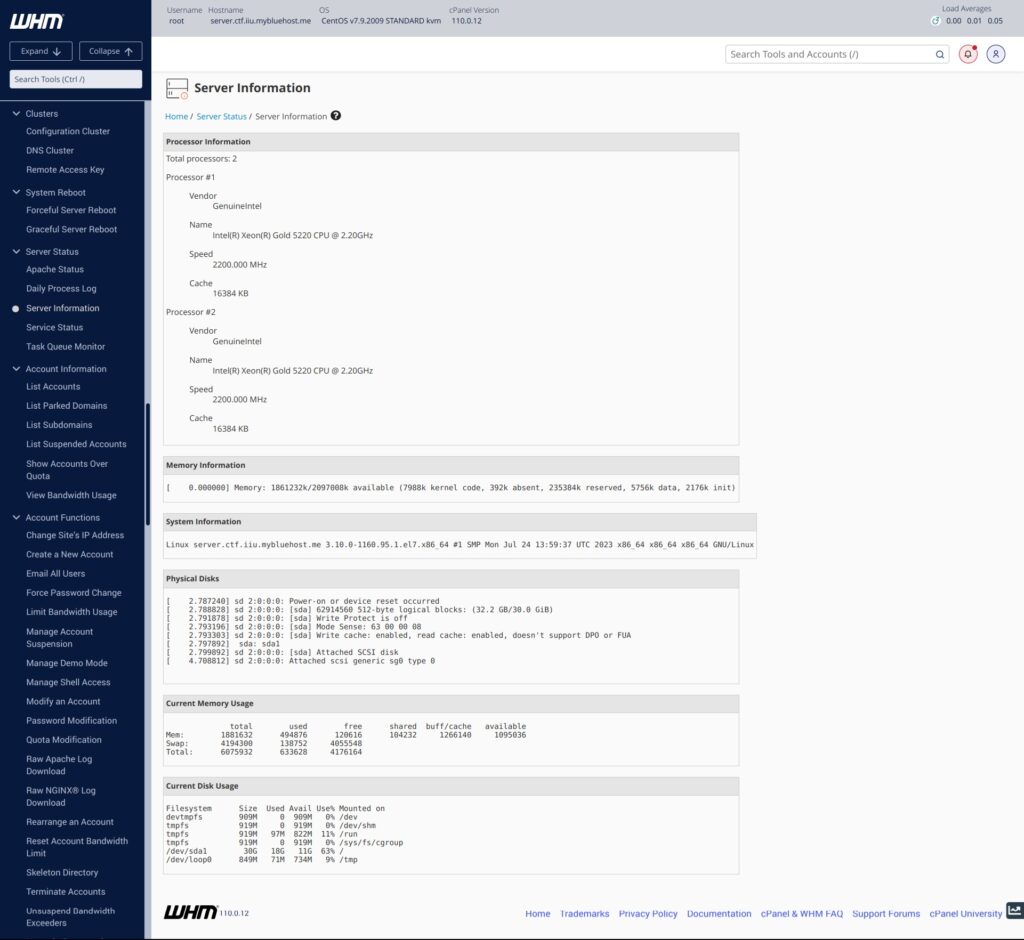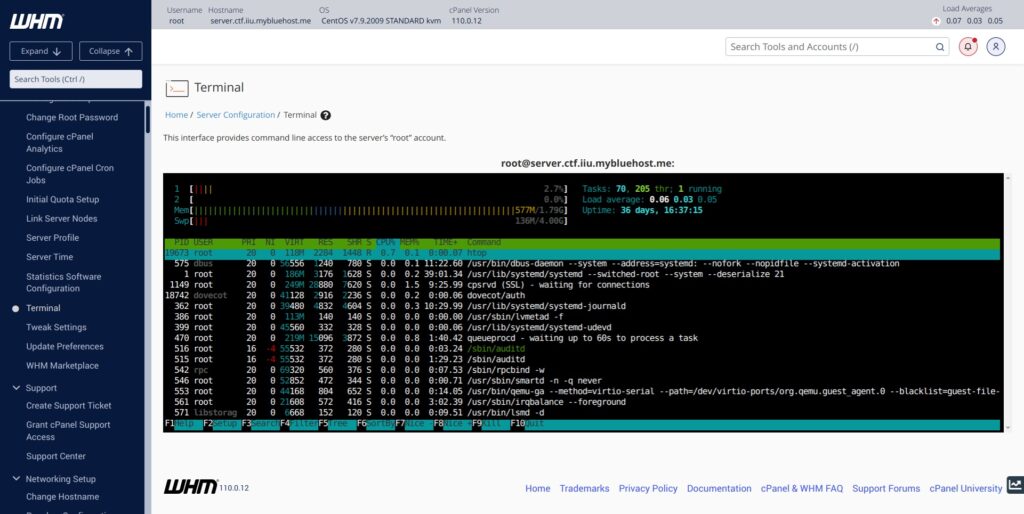I have been using a Bluehost vps server for quite some time and it was the Legacy Hosting - "VPS Standard" plan. It came with 30GB of ssd space and 2gb ram and 2 cpu cores. However i noticed that within some time the server started running out of disk space.
I was hosting around 7-8 addon domains on this vps but they did not have a lot of content, as per my knowledge. So i decided to dig deeper and find out what was causing this disk space problem.
Terminal Access
First you need terminal access in order to access and edit/delete files that are not related to hosting.
Inside WHM there is a page that gives terminal access to the server (which ofcourse is linux based). I decided to run linux commands and check the disk space utilisation by various files and directories to see what was consuming so much space.
Inside WHM on the left pane look for the section titled "Server Configuration" and under it there will be an option titled "Terminal". Click it and on the right side you would see a black linux terminal interface to run commands on the server.
Alternatively you can access the server terminal from your local linux terminal as well if you are running a linux distro on desktop. Simply use the ssh command like this
ssh [email protected]
The password would be the same as the root password that you use to login to WHM. Incase you forgot the . Inside of WHM on the left side menu panel, there is an option titled: "Server Configuration > Change Root Password" that can be used to change the root password.
The first command I ran was lsblk to see what drives are there in total and in what configuration. As we can see there is a single partition sda drive that is exactly 30GB in size
# lsblk NAME MAJ:MIN RM SIZE RO TYPE MOUNTPOINT sda 8:0 0 30G 0 disk └─sda1 8:1 0 30G 0 part / loop0 7:0 0 878M 0 loop /var/tmp #
The disk usage report can also be seen visually from WHM
Digging deeper with the lsblk command:
# lsblk -o "NAME,FSTYPE,SIZE,TYPE,MOUNTPOINT,LABEL,PARTLABEL,PHY-SEC,VENDOR" NAME FSTYPE SIZE TYPE MOUNTPOINT LABEL PARTLABEL PHY-SEC VENDOR sda 30G disk 512 QEMU └─sda1 ext4 30G part / 512 loop0 ext3 878M loop /var/tmp 512 #
We can see that the drive is a "QEMU" drive. This indicates that the vps server is running on qemu virtualisation platform.
Next I wanted to see the amount of disk space used on the server:
# df -h Filesystem Size Used Avail Use% Mounted on devtmpfs 909M 0 909M 0% /dev tmpfs 919M 0 919M 0% /dev/shm tmpfs 919M 97M 823M 11% /run tmpfs 919M 0 919M 0% /sys/fs/cgroup /dev/sda1 30G 18G 11G 63% / /dev/loop0 849M 71M 734M 9% /tmp #
After freeing up space by deleting log files temporary files I was able to get around 14 GB of free space.
# df -h Filesystem Size Used Avail Use% Mounted on devtmpfs 909M 0 909M 0% /dev tmpfs 919M 0 919M 0% /dev/shm tmpfs 919M 97M 822M 11% /run tmpfs 919M 0 919M 0% /sys/fs/cgroup /dev/sda1 30G 15G 14G 51% / /dev/loop0 849M 43M 763M 6% /tmp #
As we can see, on the drive /dev/sda1 15G+ out of 30G is used which is 51% utilization. At this point I had no files or data on the server uploaded yet.
Note: Only about 14 GB out of the 30G is actually usable for user content.
This might feel unfair, but unfortunately its not. the software system of Cpanel+WHM itself requires a lot of disk space to run and backup itself in certain places. This is what consumes bulk of the 18G space on the server. And this does not count the space consumed by the Linux operating system that comes even before cpanel/whm is installed.
So in reality the amount of space you get on vps servers is the total space minus the space occupied by the operating system and 3rd party hosting softwares.
How to free up space
There are some ways to free up little bit of space even if you are running a cpanel/whm based server like a vps or dedicated server. On a typical server there are a lot of transient files like log files that get created all the time and keep getting larger in size over time.
Note: We can free up space by emptying log files and deleting temporary files on a regular basis.
This should not be necessary if you have a bigger vps plan where there is plenty of space compared to your needs. However those users on a tight budget that buy the starting plans will very likely run into space problems if they don't do good maintenance of their server.
# du -sh / du: cannot access ‘/proc/2791/task/2791/fd/3’: No such file or directory du: cannot access ‘/proc/2791/task/2791/fdinfo/3’: No such file or directory du: cannot access ‘/proc/2791/fd/4’: No such file or directory du: cannot access ‘/proc/2791/fdinfo/4’: No such file or directory 15G / #
Check space eaters: The first thing you need to do is find out which files and directories are consuming the most space. Then you need to selectively get rid of the un-necessary files.
The easiest command is ncdu. It quickly calculates the space occupied by directories and allows you to navigate inside sub-directories and see more details.
Just run the following command. Afterwards use the Enter and back arrow key to go inside and come out of sub-directories. This way you can see the space consumption of all files and folders and quickly find the ones that are taking up space without need.
ncdu /
Here is a screenshot of how it would look inside the whm terminal.
Check size of current directory: If you want to check the space occupied by the "current" directory (the pwd directory), use either of the following 2 commands. Basically pass the current directory path (the period .) as the parameter.
du -sh .
ncdu .
It will show the space occupied by all the files in the current directory you are in.
Emptying files
You can take a look at the main log directory and see which logs are occupying a lot of space and mark them for deletion:
# ls -lah /var/log
Emptying Files: You can empty files in a number of ways like these:
cat /dev/null > /path/to/file > /path/to/file echo > /path/to/file
munin-update.log: There is a file named munin-update.log in the root home. I emptied it.
cat /dev/null > munin-update.log
suphp_log: Empty the suphp_log file. It will get filled again.
> /var/log/apache2/suphp_log
/var/log/apache2/error_log: This is the next file to blank out.
# > /var/log/apache2/error_log
Cpanel Logs
# > /usr/local/cpanel/logs/access_log
/var/log/chkservd.log : This log file also gets pretty big over time.
Take a look at this 20MB log file:
# du -sh /var/log/chkservd.log 20M /var/log/chkservd.log #
Just empty it
[email protected] [~]# > /var/log/chkservd.log
# du -sh /var/log/apache2/access_log 3.3M /var/log/apache2/access_log # # > /var/log/apache2/access_log
/var/log/apache2/domlogs
Remove all files inside this directory:
# rm -rf /var/log/apache2/domlogs/*
Cron Logs:
The archived cron logs are stored with the date in the file name. Can delete them altogether
# ls -lah /var/log/cron-* -rw------- 1 root root 3.1M Oct 1 03:37 /var/log/cron-20231001 -rw------- 1 root root 3.1M Oct 8 03:46 /var/log/cron-20231008 -rw------- 1 root root 3.1M Oct 15 03:36 /var/log/cron-20231015 -rw------- 1 root root 3.1M Oct 22 03:09 /var/log/cron-20231022 #
# rm -f /var/log/cron-*
Audit Log
The current active audit.log can be emptied.
[email protected] [log]# > /var/log/audit/audit.log
The archived audit.log can be deleted
# ls -lah /var/log/audit/audit.log.* -r-------- 1 root root 8.1M Sep 27 12:16 /var/log/audit/audit.log.1 -r-------- 1 root root 8.1M Sep 27 05:42 /var/log/audit/audit.log.2 -r-------- 1 root root 8.1M Sep 26 20:27 /var/log/audit/audit.log.3 -r-------- 1 root root 8.1M Sep 26 09:24 /var/log/audit/audit.log.4 #
Delete using the rm command.
# rm -f /var/log/audit/audit.log.*
YUM Logs
The archived yum logs can be deleted.
# ls -lah /var/log/yum.log* -rw------- 1 root root 7.3K Oct 23 10:35 /var/log/yum.log -rw------- 1 root root 33K Oct 13 03:56 /var/log/yum.log-20231014 # # rm -f /var/log/yum.log-*
Spooler Logs
# ls -lah /var/log/spooler* -rw------- 1 root root 0 Oct 22 03:09 /var/log/spooler -rw------- 1 root root 0 Sep 24 03:06 /var/log/spooler-20231001 -rw------- 1 root root 0 Oct 1 03:37 /var/log/spooler-20231008 -rw------- 1 root root 0 Oct 8 03:46 /var/log/spooler-20231015 -rw------- 1 root root 0 Oct 15 03:36 /var/log/spooler-20231022 #
We can delete the archived logs
# rm -f /var/log/spooler-*
And empty the active log file
# > /var/log/spooler
Secure Logs
# ls -lah /var/log/secure* -rw------- 1 root root 4.4M Oct 24 03:30 /var/log/secure -rw------- 1 root root 20M Oct 1 03:36 /var/log/secure-20231001 -rw------- 1 root root 22M Oct 8 03:45 /var/log/secure-20231008 -rw------- 1 root root 18M Oct 15 03:36 /var/log/secure-20231015 -rw------- 1 root root 18M Oct 22 02:59 /var/log/secure-20231022 #
As we can see the archived log files are taking up good amount of space. First we delete the archived logs
rm -f /var/log/secure-*
Next empty the active log
# > /var/log/secure
Mail logs
# ls -lah /var/log/maillog* -rw------- 1 root root 504K Oct 24 03:33 /var/log/maillog -rw------- 1 root root 2.0M Oct 1 03:35 /var/log/maillog-20231001 -rw------- 1 root root 2.1M Oct 8 03:44 /var/log/maillog-20231008 -rw------- 1 root root 2.0M Oct 15 03:31 /var/log/maillog-20231015 -rw------- 1 root root 1.9M Oct 22 03:07 /var/log/maillog-20231022 #
Delete the archived logs
# rm -f /var/log/maillog-*
Empty the active log
# > /var/log/maillog
Messages Log
# ls -lah /var/log/messages-* -rw------- 1 root root 4.7M Oct 1 03:37 /var/log/messages-20231001 -rw------- 1 root root 6.1M Oct 8 03:46 /var/log/messages-20231008 -rw------- 1 root root 5.8M Oct 15 03:36 /var/log/messages-20231015 -rw------- 1 root root 5.7M Oct 22 03:09 /var/log/messages-20231022 #
# rm -rf /var/log/messages-*
Exim Logs
# ls -lah /var/log/exim* -rw-r----- 1 mailnull mail 2.8M Oct 24 07:29 /var/log/exim_mainlog -rw-r----- 1 mailnull mail 2.0M Oct 1 03:37 /var/log/exim_mainlog-20231001.gz -rw-r----- 1 mailnull mail 1.9M Oct 8 03:45 /var/log/exim_mainlog-20231008.gz -rw-r----- 1 mailnull mail 1.9M Oct 15 03:35 /var/log/exim_mainlog-20231015.gz -rw-r----- 1 mailnull mail 1.3M Oct 22 03:08 /var/log/exim_mainlog-20231022.gz -rw-r----- 1 mailnull mail 0 Oct 22 03:09 /var/log/exim_paniclog -rw-r----- 1 mailnull mail 20 Sep 24 03:06 /var/log/exim_paniclog-20231001.gz -rw-r----- 1 mailnull mail 20 Oct 5 10:35 /var/log/exim_paniclog-20231008.gz -rw-r----- 1 mailnull mail 20 Oct 8 03:46 /var/log/exim_paniclog-20231015.gz -rw-r----- 1 mailnull mail 20 Oct 15 03:36 /var/log/exim_paniclog-20231022.gz -rw-r----- 1 mailnull mail 960K Oct 24 07:16 /var/log/exim_rejectlog -rw-r----- 1 mailnull mail 778K Oct 1 03:37 /var/log/exim_rejectlog-20231001.gz -rw-r----- 1 mailnull mail 704K Oct 8 03:45 /var/log/exim_rejectlog-20231008.gz -rw-r----- 1 mailnull mail 676K Oct 15 03:35 /var/log/exim_rejectlog-20231015.gz -rw-r----- 1 mailnull mail 488K Oct 22 03:08 /var/log/exim_rejectlog-20231022.gz #
We can delete the archived .gz files and empty the active main log. Here are the commands
# rm -f /var/log/exim_mainlog-* [email protected] [~]# rm -f /var/log/exim_paniclog-* [email protected] [~]# rm -f /var/log/exim_rejectlog-* [email protected] [~]# > /var/log/exim_mainlog [email protected] [~]# > /var/log/exim_paniclog [email protected] [~]# > /var/log/exim_rejectlog [email protected] [~]#
Finally should look like this:
# ls -lah /var/log/exim* -rw-r----- 1 mailnull mail 0 Oct 24 07:32 /var/log/exim_mainlog -rw-r----- 1 mailnull mail 0 Oct 24 07:32 /var/log/exim_paniclog -rw-r----- 1 mailnull mail 0 Oct 24 07:32 /var/log/exim_rejectlog #
SAR Log Files
# ls -lah /var/log/sa total 19M drwxr-xr-x. 2 root root 4.0K Oct 24 00:00 . drwxr-xr-x. 15 root root 4.0K Oct 24 21:27 .. -rw-r--r-- 1 root root 356K Oct 1 23:50 sa01 -rw-r--r-- 1 root root 356K Oct 2 23:50 sa02 -rw-r--r-- 1 root root 356K Oct 3 23:50 sa03 -rw-r--r-- 1 root root 356K Oct 4 23:50 sa04 -rw-r--r-- 1 root root 356K Oct 5 23:50 sa05 -rw-r--r-- 1 root root 356K Oct 6 23:50 sa06 -rw-r--r-- 1 root root 356K Oct 7 23:50 sa07 -rw-r--r-- 1 root root 356K Oct 8 23:50 sa08 -rw-r--r-- 1 root root 356K Oct 9 23:50 sa09 -rw-r--r-- 1 root root 356K Oct 10 23:50 sa10 -rw-r--r-- 1 root root 356K Oct 11 23:50 sa11 -rw-r--r-- 1 root root 356K Oct 12 23:50 sa12 -rw-r--r-- 1 root root 356K Oct 13 23:50 sa13 -rw-r--r-- 1 root root 356K Oct 14 23:50 sa14 -rw-r--r-- 1 root root 356K Oct 15 23:50 sa15 -rw-r--r-- 1 root root 356K Oct 16 23:50 sa16 -rw-r--r-- 1 root root 356K Oct 17 23:50 sa17 -rw-r--r-- 1 root root 356K Oct 18 23:50 sa18 -rw-r--r-- 1 root root 356K Oct 19 23:50 sa19 -rw-r--r-- 1 root root 356K Oct 20 23:50 sa20 -rw-r--r-- 1 root root 356K Oct 21 23:50 sa21 -rw-r--r-- 1 root root 356K Oct 22 23:50 sa22 -rw-r--r-- 1 root root 356K Oct 23 23:50 sa23 -rw-r--r-- 1 root root 322K Oct 24 21:30 sa24 -rw-r--r-- 1 root root 356K Sep 25 23:50 sa25 -rw-r--r-- 1 root root 356K Sep 26 23:50 sa26 -rw-r--r-- 1 root root 356K Sep 27 23:50 sa27 -rw-r--r-- 1 root root 356K Sep 28 23:50 sa28 -rw-r--r-- 1 root root 356K Sep 29 23:50 sa29 -rw-r--r-- 1 root root 356K Sep 30 23:50 sa30 -rw-r--r-- 1 root root 272K Oct 1 23:53 sar01 -rw-r--r-- 1 root root 272K Oct 2 23:53 sar02 -rw-r--r-- 1 root root 272K Oct 3 23:53 sar03 -rw-r--r-- 1 root root 272K Oct 4 23:53 sar04 -rw-r--r-- 1 root root 272K Oct 5 23:53 sar05 -rw-r--r-- 1 root root 272K Oct 6 23:53 sar06 -rw-r--r-- 1 root root 272K Oct 7 23:53 sar07 -rw-r--r-- 1 root root 272K Oct 8 23:53 sar08 -rw-r--r-- 1 root root 272K Oct 9 23:53 sar09 -rw-r--r-- 1 root root 272K Oct 10 23:53 sar10 -rw-r--r-- 1 root root 272K Oct 11 23:53 sar11 -rw-r--r-- 1 root root 272K Oct 12 23:53 sar12 -rw-r--r-- 1 root root 272K Oct 13 23:53 sar13 -rw-r--r-- 1 root root 272K Oct 14 23:53 sar14 -rw-r--r-- 1 root root 272K Oct 15 23:53 sar15 -rw-r--r-- 1 root root 272K Oct 16 23:53 sar16 -rw-r--r-- 1 root root 272K Oct 17 23:53 sar17 -rw-r--r-- 1 root root 272K Oct 18 23:53 sar18 -rw-r--r-- 1 root root 272K Oct 19 23:53 sar19 -rw-r--r-- 1 root root 272K Oct 20 23:53 sar20 -rw-r--r-- 1 root root 272K Oct 21 23:53 sar21 -rw-r--r-- 1 root root 272K Oct 22 23:53 sar22 -rw-r--r-- 1 root root 272K Oct 23 23:53 sar23 -rw-r--r-- 1 root root 272K Sep 24 23:53 sar24 -rw-r--r-- 1 root root 272K Sep 25 23:53 sar25 -rw-r--r-- 1 root root 272K Sep 26 23:53 sar26 -rw-r--r-- 1 root root 272K Sep 27 23:53 sar27 -rw-r--r-- 1 root root 272K Sep 28 23:53 sar28 -rw-r--r-- 1 root root 272K Sep 29 23:53 sar29 -rw-r--r-- 1 root root 272K Sep 30 23:53 sar30 #
We can remove these files:
# rm -f /var/log/sa/*
BTMP Logs:
This one occupies a lot of space
# ls -lah /var/log/btmp* -rw------- 1 root utmp 64M Oct 25 00:57 /var/log/btmp -rw------- 1 root utmp 38M Oct 1 03:36 /var/log/btmp-20231001 [email protected] [~]#
We can delete the archived ones and empty the active one.
# rm -f /var/log/btmp-* # echo > /var/log/btmp
That should reclaim a good amount of disk space.
# ls -lah /var/log/ul_load_stats/ total 2.9M drwxr-xr-x 2 root root 4.0K Sep 18 09:56 . drwxr-xr-x. 15 root root 4.0K Oct 25 01:00 .. -rw-r--r-- 1 root root 2.8M Oct 25 01:02 load.log #
Remove archived logs and empty the active one
# rm -f /var/log/ul_load_stats/load.log-* # > /var/log/ul_load_stats/load.log
Cpanel Specific Logs
There are some other logs related to Cpanel that are stored in a different location: /usr/local/cpanel/logs/
Lets take a quick look at whats inside this directory.
# ls -lah /usr/local/cpanel/logs/ total 17M drwx--x--x 6 root root 4.0K Oct 5 10:37 . drwx--x--x 39 root wheel 4.0K Oct 23 15:49 .. -rw------- 1 root root 113K Oct 24 07:28 access_log -rw------- 1 root root 0 Nov 17 2021 api_tokens_log -rw------- 1 root root 132K Oct 23 10:40 build_locale_databases_log drwx------ 2 root root 4.0K Oct 23 15:17 cpbackup -rw------- 1 root root 0 Jan 14 2022 cpbackup_transport_history.log -rw------- 1 root root 333K Oct 23 10:45 cpdavd_error_log -rw------- 1 root root 3.7M Oct 24 02:32 cpdavd_session_log -rw------- 1 root root 3.0M Oct 24 03:47 cphulkd_errors.log -rw------- 1 root root 12K Oct 24 07:26 cphulkd.log -rw------- 1 root root 101K Oct 21 00:16 cpwrapd_log -rw------- 1 root root 674K Oct 24 01:57 dnsadmin_log -rw------- 1 root root 866K Oct 24 07:27 error_log -rw------- 1 root root 0 Nov 17 2021 incoming_http_requests.log -rw------- 1 root root 541K Oct 23 15:49 license_log -rw------- 1 root root 142K Oct 19 00:59 login_log drwx------ 3 root root 4.0K Jun 19 2022 packman drwx------ 2 root root 4.0K Nov 17 2021 php-fpm -rw------- 1 root root 2.1M Oct 23 20:43 queueprocd.log -rw------- 1 root root 35K Oct 24 01:14 session_log -rw------- 1 root root 1.4M Oct 24 07:21 spamd_error_log -rw------- 1 root root 120K Oct 20 00:32 splitlogs_log -rw------- 1 root root 140K Oct 24 07:25 stats_log -rw------- 1 root root 3.1M Oct 24 07:00 tailwatchd_log drwx------ 2 root root 4.0K Oct 24 01:52 update_analysis #
Lots of log files, and some of them can get really large over time. As a simple strategy we shall just null the files and not delete them.
A lot of files would be locked for any editing through file attributes flag. For example this happens:
# cat /dev/null > /usr/local/cpanel/logs/spamd_error_log bash: /usr/local/cpanel/logs/spamd_error_log: Operation not permitted #
Note that i cannot edit the file even though i am root! The solution is to change the file attributes first and then empty the file. We can quickly check the attributes first using the lsattr command.
# lsattr -------------e-- ./login_log -----a-------e-- ./dnsadmin_log -------------e-- ./cpwrapd_log -----a-------e-- ./spamd_error_log -------------e-- ./splitlogs_log -----a-------e-- ./cphulkd_errors.log -------------e-- ./cpbackup -------------e-- ./php-fpm -----a-------e-- ./stats_log -------------e-- ./access_log -----a-------e-- ./error_log -----a-------e-- ./tailwatchd_log -----a-------e-- ./cphulkd.log -----a-------e-- ./queueprocd.log -------------e-- ./session_log -------------e-- ./license_log -----a-------e-- ./cpdavd_error_log -------------e-- ./packman -------------e-- ./build_locale_databases_log -------------e-- ./update_analysis -------------e-- ./cpdavd_session_log -------------e-- ./api_tokens_log -------------e-- ./incoming_http_requests.log -------------e-- ./cpbackup_transport_history.log #
Files with the "a" attribute cannot be edited. The 'a' attribute has to be removed first.
# chattr -a /usr/local/cpanel/logs/spamd_error_log # cat /dev/null > /usr/local/cpanel/logs/spamd_error_log # chattr -a /usr/local/cpanel/logs/queueprocd.log # cat /dev/null > /usr/local/cpanel/logs/queueprocd.log # chattr -a /usr/local/cpanel/logs/error_log # cat /dev/null > /usr/local/cpanel/logs/error_log
Cpanel/System User Logs
In a cpanel whm setup there is a separate linux system user account for every cpanel account created inside whm. And inside the user's home directory there are a bunch of log files as well.
# ls -lah /home/ctfiiumy/tmp total 44K drwxr-xr-x 7 ctfiiumy ctfiiumy 4.0K Oct 18 00:24 . drwx--x--x 17 ctfiiumy ctfiiumy 4.0K Oct 20 00:35 .. drwx------ 11 ctfiiumy ctfiiumy 4.0K Oct 24 06:09 analog drwx------ 3 ctfiiumy ctfiiumy 4.0K Oct 24 06:09 awstats drwxr-x--- 3 ctfiiumy ctfiiumy 4.0K Sep 18 22:56 pma_template_compiles_ctfiiumy -rw------- 1 ctfiiumy ctfiiumy 5.1K Oct 21 00:16 sess_33fec959a232b0f9ebea49e9174a4615 -rw------- 1 ctfiiumy ctfiiumy 3.8K Oct 16 09:18 sess_35a08fa74035ade9a29aab22a81cd8d2 -rw------- 1 ctfiiumy ctfiiumy 3.5K Sep 19 00:40 sess_c039324f246bf38a2d4b7562a681a485 drwx------ 11 ctfiiumy ctfiiumy 4.0K Oct 24 06:09 webalizer drwx------ 2 ctfiiumy ctfiiumy 4.0K Sep 18 22:48 webalizerftp #
The tmp files can be deleted:
# rm -rf /home/ctfiiumy/tmp/*
Delete log files
# rm -rf /home/ctfiiumy/logs/*
Notes on using the rm command
To remove all files in a directory:
rm /path/to/directory/*
To remove all files and sub-directories recursively
rm -rf /path/to/directory/*
Remove hidden files as well:
rm -rf /path/to/directory/{*,.*}
Remove files in a directory with space in its name:
rm -rf "/path/to the/directory/"*
Other details about the server
The operating system is CentOS 7.9 which can be checked with this command.
The following command shows the release named files present on the system that can be used to check CentOS version.
# ls -lah /etc/*release* -rw-r--r--. 1 root root 37 Nov 23 2020 /etc/centos-release -rw-r--r--. 1 root root 51 Nov 23 2020 /etc/centos-release-upstream lrwxrwxrwx. 1 root root 21 Feb 5 2021 /etc/os-release -> ../usr/lib/os-release lrwxrwxrwx. 1 root root 14 Feb 5 2021 /etc/redhat-release -> centos-release lrwxrwxrwx. 1 root root 14 Feb 5 2021 /etc/system-release -> centos-release -rw-r--r--. 1 root root 23 Nov 23 2020 /etc/system-release-cpe #
Simply print them with the cat command.
# cat /etc/*-release CentOS Linux release 7.9.2009 (Core) NAME="CentOS Linux" VERSION="7 (Core)" ID="centos" ID_LIKE="rhel fedora" VERSION_ID="7" PRETTY_NAME="CentOS Linux 7 (Core)" ANSI_COLOR="0;31" CPE_NAME="cpe:/o:centos:centos:7" HOME_URL="https://www.centos.org/" BUG_REPORT_URL="https://bugs.centos.org/" CENTOS_MANTISBT_PROJECT="CentOS-7" CENTOS_MANTISBT_PROJECT_VERSION="7" REDHAT_SUPPORT_PRODUCT="centos" REDHAT_SUPPORT_PRODUCT_VERSION="7" CentOS Linux release 7.9.2009 (Core) CentOS Linux release 7.9.2009 (Core) #
RAM configuration:
# free -m
total used free shared buff/cache available
Mem: 1837 467 158 101 1211 1085
Swap: 4095 135 3960
[email protected] [~]#
Number of CPUs:
# nproc --all 2 #
# lscpu Architecture: x86_64 CPU op-mode(s): 32-bit, 64-bit Byte Order: Little Endian CPU(s): 2 On-line CPU(s) list: 0,1 Thread(s) per core: 1 Core(s) per socket: 1 Socket(s): 2 NUMA node(s): 1 Vendor ID: GenuineIntel CPU family: 6 Model: 85 Model name: Intel(R) Xeon(R) Gold 5220 CPU @ 2.20GHz Stepping: 7 CPU MHz: 2200.000 BogoMIPS: 4400.00 Hypervisor vendor: KVM Virtualization type: full L1d cache: 32K L1i cache: 32K L2 cache: 4096K L3 cache: 16384K NUMA node0 CPU(s): 0,1 Flags: fpu vme de pse tsc msr pae mce cx8 apic sep mtrr pge mca cmov pat pse36 clflush mmx fxsr sse sse2 ss syscall nx pdpe1gb rdtscp lm constant_tsc arch_perfmon rep_good nopl xtopology eagerfpu pni pclmulqdq ssse3 fma cx16 pcid sse4_1 sse4_2 x2apic movbe popcnt tsc_deadline_timer aes xsave avx f16c rdrand hypervisor lahf_lm abm3dnowprefetch invpcid_single ssbd rsb_ctxsw ibrs ibpb stibp ibrs_enhanced fsgsbase tsc_adjust bmi1 hle avx2 smep bmi2 erms invpcid rtm mpx avx512f avx512dq rdseed adx smap clflushopt clwb avx512cd avx512bw avx512vl xsaveopt xsavec xgetbv1 arat pku ospke spec_ctrl intel_stibp arch_capabilities #
Other Tools
I was able to install htop with the following command:
yum install htop
And it worked pretty well. Good thing to see on a vps server.
Links and Resources:
https://forums.cpanel.net/threads/delete-cpanel-log-files.598119/ https://forums.cpanel.net/https://www.bluehost.com/help/article/virtual-private-server-vps-hosting-prices - The legacy and new vps hosting plan details can be found on this page.