The traceroute utility can be installed from synaptic :
$ sudo apt-get install traceroute
Some Information :
$ traceroute -V Modern traceroute for Linux, version 2.0.15, Oct 17 2010 Copyright (c) 2008 Dmitry Butskoy, License: GPL v2 or any later
Doing some test runs
$ traceroute www.google.com traceroute to www.google.com (74.125.235.20), 30 hops max, 60 byte packets 1 192.168.0.1 (192.168.0.1) 1.545 ms 1.759 ms 2.771 ms 2 10.10.145.1 (10.10.145.1) 11.986 ms 12.214 ms * 3 * * * 4 * * * 5 * * * 6 * 121.240.1.38 (121.240.1.38) 58.080 ms 43.995 ms 7 209.85.241.52 (209.85.241.52) 44.342 ms 44.650 ms 45.224 ms 8 209.85.251.95 (209.85.251.95) 57.145 ms * * 9 * * * 10 * * * 11 * * sin01s04-in-f20.1e100.net (74.125.235.20) 86.774 ms
The traceroute command by default sends UDP packets. In the above output 5 network nodes remain undiscovered. The first impression would be that they did not repsond. However this is not the case. Wireshark reveals more :
Wireshark clearly shows ICMP ttl expired reply from nodes :
203.171.242.33
203.171.240.17
But these nodes dont show up in the traceroute output.
ICMP Packets
$ sudo traceroute -I www.google.com traceroute to www.google.com (74.125.235.18), 30 hops max, 60 byte packets 1 192.168.0.1 (192.168.0.1) 1.669 ms 1.854 ms * 2 * * * 3 * * * 4 * * * 5 * * * 6 * 121.240.1.38 (121.240.1.38) 46.742 ms 46.686 ms 7 * * * 8 * * * 9 * * * 10 * * * 11 * * sin01s04-in-f18.1e100.net (74.125.235.18) 88.562 ms
The program needs super privileges for ICMP packets ? Why ?
The icmp output has even lesser nodes. Wireshark screenshot :
This time most nodes have replied which include :
209.85.241.52
209.85.241.95
66.249.94.74
72.14.233.107
But none of these are shown in the terminal output.
TCP Packets
$ sudo traceroute -T www.google.com traceroute to www.google.com (74.125.235.17), 30 hops max, 44 byte packets 1 192.168.0.1 (192.168.0.1) 1.326 ms 1.897 ms * 2 * * * 3 * * * 4 * * * 5 * * * 6 * 121.240.1.38 (121.240.1.38) 45.706 ms * 7 209.85.241.52 (209.85.241.52) 45.778 ms * * 8 * * * 9 * * * 10 * * * 11 * * * 12 sin01s04-in-f17.1e100.net (74.125.235.17) 87.486 ms 87.995 ms 89.563 ms
There are more and more ICMP replies to TCP scans , as we can see in wireshark :
Windows
C:\>tracert www.google.com Tracing route to www.l.google.com [74.125.235.17] over a maximum of 30 hops: 1 * * * Request timed out. 2 1 ms 1 ms 1 ms 192.168.0.1 3 3 ms 3 ms 2 ms 10.10.145.1 4 56 ms 74 ms 82 ms 203.171.242.33 5 3 ms 3 ms 3 ms 203.171.240.17 6 17 ms 74 ms 82 ms 203.171.240.1 7 43 ms 43 ms 43 ms 121.240.1.38 8 87 ms 43 ms 43 ms 209.85.241.52 9 105 ms 83 ms 76 ms 209.85.251.95 10 95 ms 95 ms 118 ms 66.249.94.74 11 95 ms 95 ms 105 ms 72.14.233.107 12 97 ms 158 ms 86 ms sin01s04-in-f17.1e100.net [74.125.235.17] Trace complete.
traceroute-nanog
The traceroute-nanog command is slightly better. Install from synaptic :
$ sudo apt-get install traceroute-nanog
Run
$ traceroute-nanog www.google.com traceroute to www.google.com (74.125.235.17), 30 hops max, 60 byte packets 1 192.168.0.1 (192.168.0.1) 1.749 ms 1.143 ms 1.128 ms 2 10.10.145.1 (10.10.145.1) 3.753 ms 4.272 ms 2.839 ms 3 203.171.242.33 (203.171.242.33) 77.158 ms 85.810 ms 3.331 ms 4 203.171.240.17 (203.171.240.17) 3.758 ms 71.360 ms 3.262 ms 5 203.171.240.1 (203.171.240.1) 5.156 ms 72.207 ms 5.093 ms 6 121.240.1.38 (121.240.1.38) 44.575 ms 44.703 ms 44.452 ms 7 209.85.241.52 (209.85.241.52) 44.021 ms 53.894 ms 43.449 ms 8 209.85.251.95 (209.85.251.95) 56.977 ms 55.171 ms 55.243 ms 9 66.249.94.74 (66.249.94.74) 173.910 ms 149.952 ms 95.487 ms 10 72.14.233.107 (72.14.233.107) 95.395 ms 95.405 ms 96.109 ms 11 sin01s04-in-f17.1e100.net (74.125.235.17) 86.733 ms 86.459 ms 87.362 ms
traceroute-nanog also sends UDP packets by default. But is able to pick up the response much better.
With TCP packets
$ sudo traceroute-nanog -I tcp www.google.com traceroute to www.google.com (74.125.235.16), 30 hops max, 44 byte packets 1 192.168.0.1 (192.168.0.1) 1.608 ms 1.057 ms 1.066 ms 2 10.10.145.1 (10.10.145.1) 3.605 ms 2.929 ms 4.078 ms 3 203.171.242.33 (203.171.242.33) 27.267 ms 10.904 ms 82.664 ms 4 203.171.240.17 (203.171.240.17) 3.478 ms 68.433 ms 82.784 ms 5 203.171.240.1 (203.171.240.1) 75.903 ms 5.006 ms 4.757 ms 6 121.240.1.38 (121.240.1.38) 46.251 ms 121.001 ms 83.413 ms 7 209.85.241.52 (209.85.241.52) 74.634 ms 46.323 ms 122.185 ms 8 209.85.251.95 (209.85.251.95) 83.524 ms 77.467 ms 56.996 ms 9 66.249.94.74 (66.249.94.74) 120.171 ms 121.323 ms 177.704 ms 10 * * * 11 sin01s04-in-f16.1e100.net (74.125.235.16) 148.922 ms 153.652 ms 89.519 ms
The output looks decent enough. According to wireshark the * nodes did not reply.

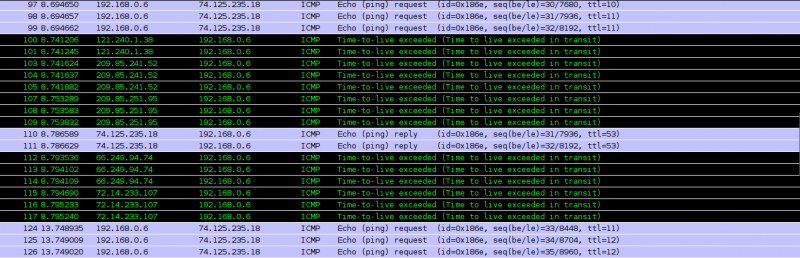

Interesting results, I wonder if mtr has the same issue when using the ICMP based trace.